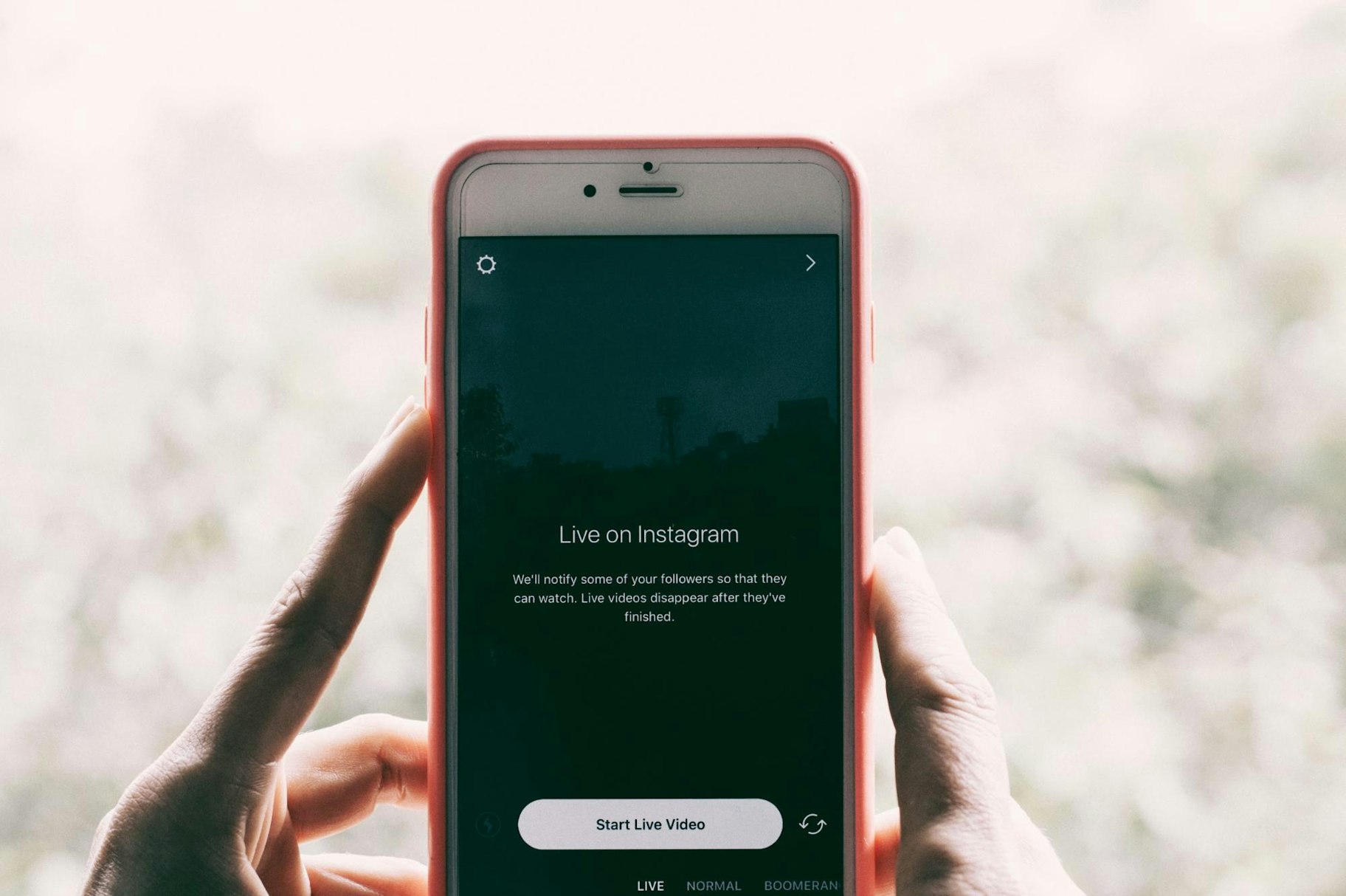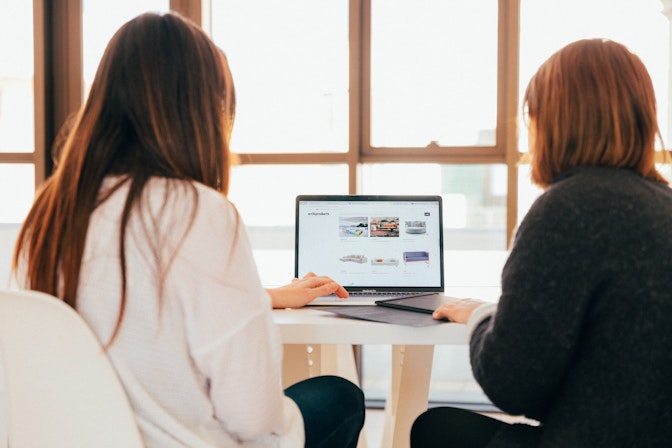Instagram Live is literally a shortcut to the top.
Here’s how: Instagram Live works as part of Instagram Stories, which now has more than 500 million daily active users.
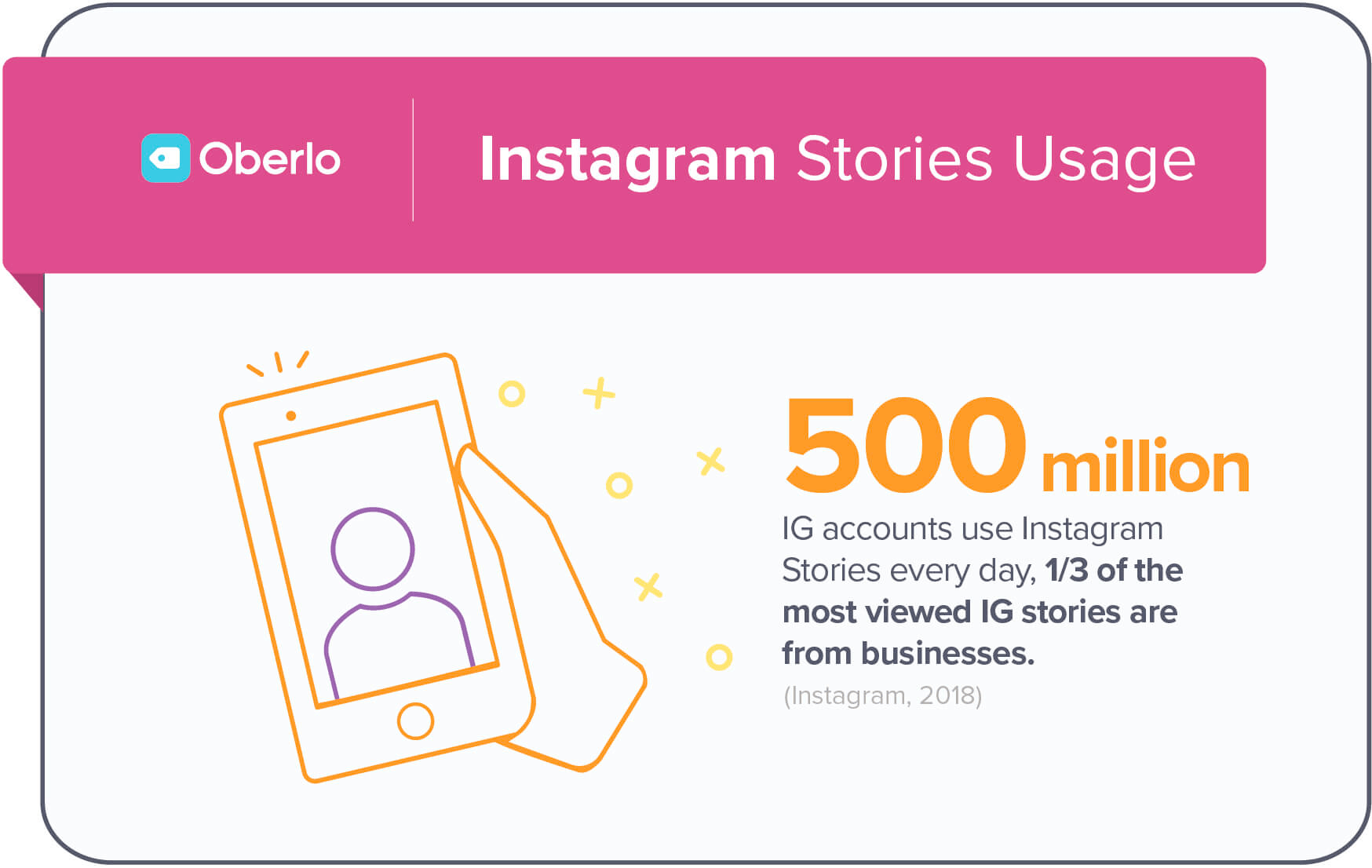
What’s more, Instagram Stories are displayed at the top of the feed, so they’re far more likely to catch users’ attention than regular content.
It gets better.
When you use Instagram Live, you’re bumped to first place in the Stories that are shown above the feed.
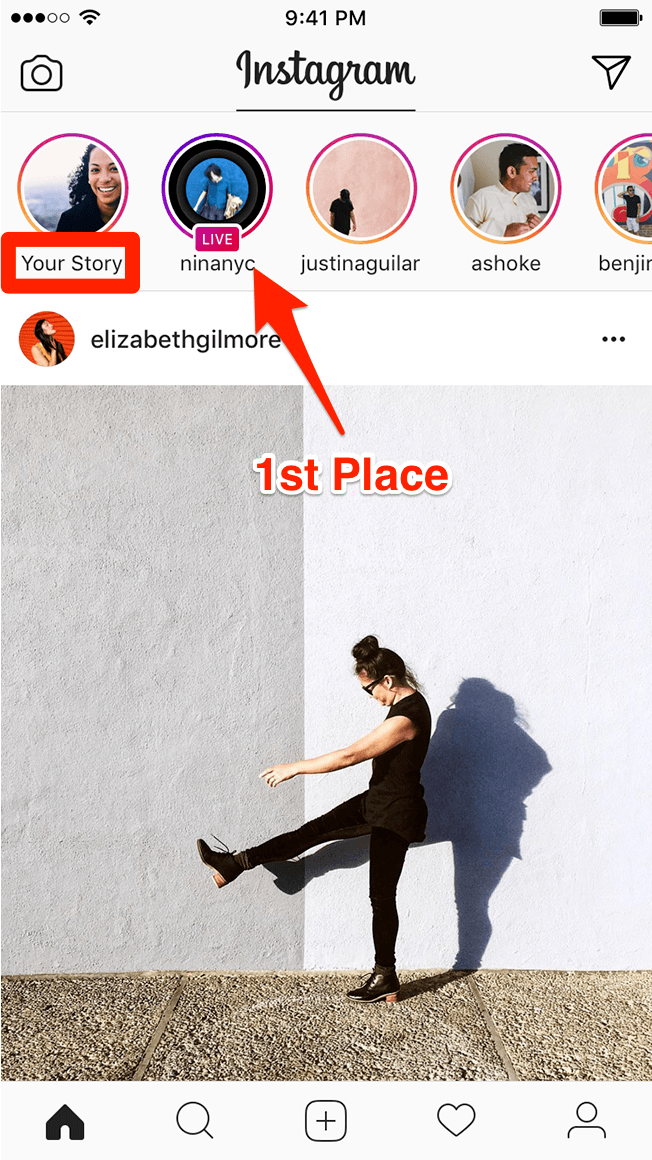
So forget about losing out to Instagram’s algorithm – Instagram Live is a shortcut to the front of the line.
And that’s just the beginning.
How can you harness this phenomenon to capture attention, make connections, and build your brand?
In this article, I’ll take you step-by-step through everything you need to know to produce a successful Instagram Live stream. You’ll learn all about Instagram Live’s features and settings, as well as how to plan and promote your broadcast.
Buckle up.
Post Contents
- What is Instagram Live?
- The Power of Instagram Live for Businesses
- How to Use Instagram Live
- Step 1: Set a Schedule
- Step 2: Identify Your Goal
- Step 3: Choose a Format
- Step 4: Promote Your Stream
- Step 5: Access the Instagram Story Camera
- Step 6: Select Instagram Live
- Step 7: Configure Your Instagram Story Settings
- Step 8: Go Live on Instagram!
- Step 9: Switch Between Camera Views
- Step 10: Go Live with Another Account
- Step 11: Use Face Filters
- Step 12: Interact with Comments
- Step 13: Share Your Instagram Live Stream
- Step 14: End Your Instagram Live Video
- Step 15: Save and Share Your Instagram Live Video
- Step 16: Post Your Instagram Live Video to IGTV
- Conclusion
- Learn More!



What is Instagram Live?
Instagram Live is a feature that works within Instagram Stories and allows users to broadcast live videos to other users on the platform.
Instagram Stories are shown at the top of the feed. Any accounts that are currently live will include the “Live” icon.
→ Click Here to Launch Your Online Business with Shopify
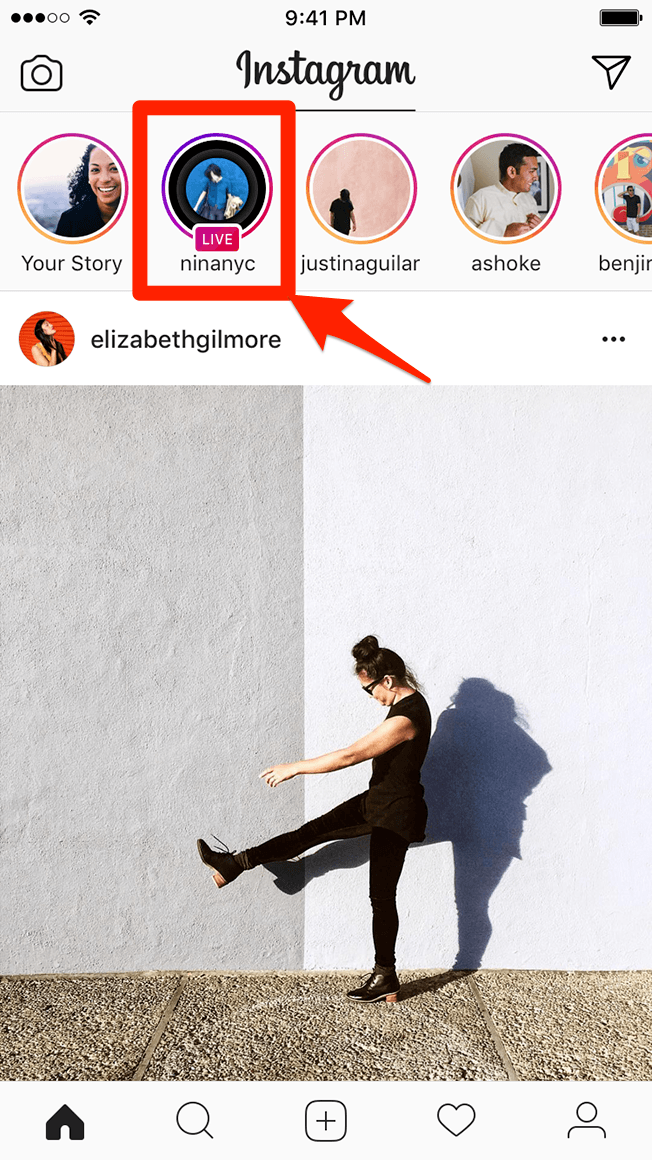
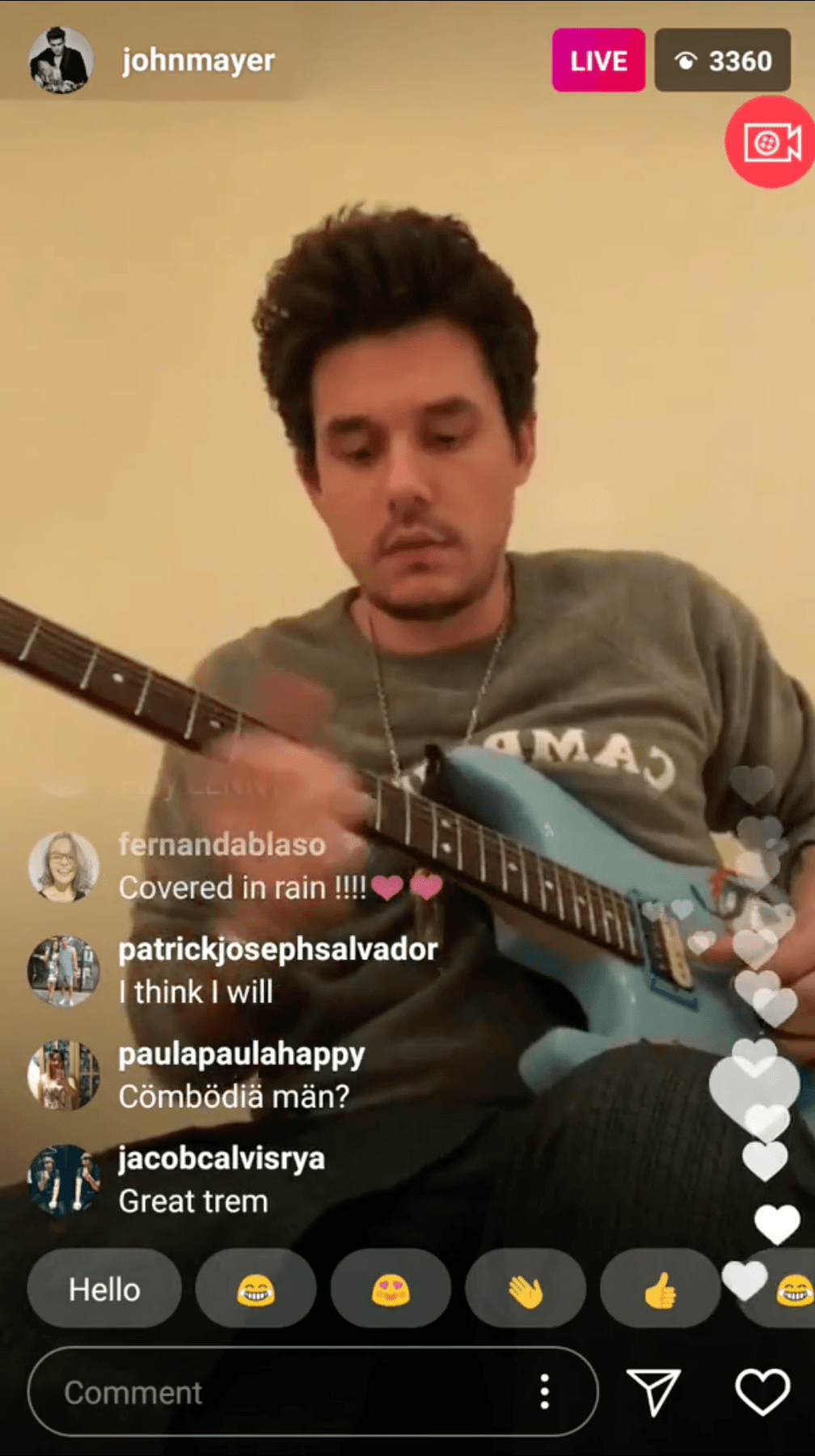
So why should you use Instagram Live?
The Power of Instagram Live for Businesses
More than 500 million people use Instagram every day.
That’s a lot of eyeballs.
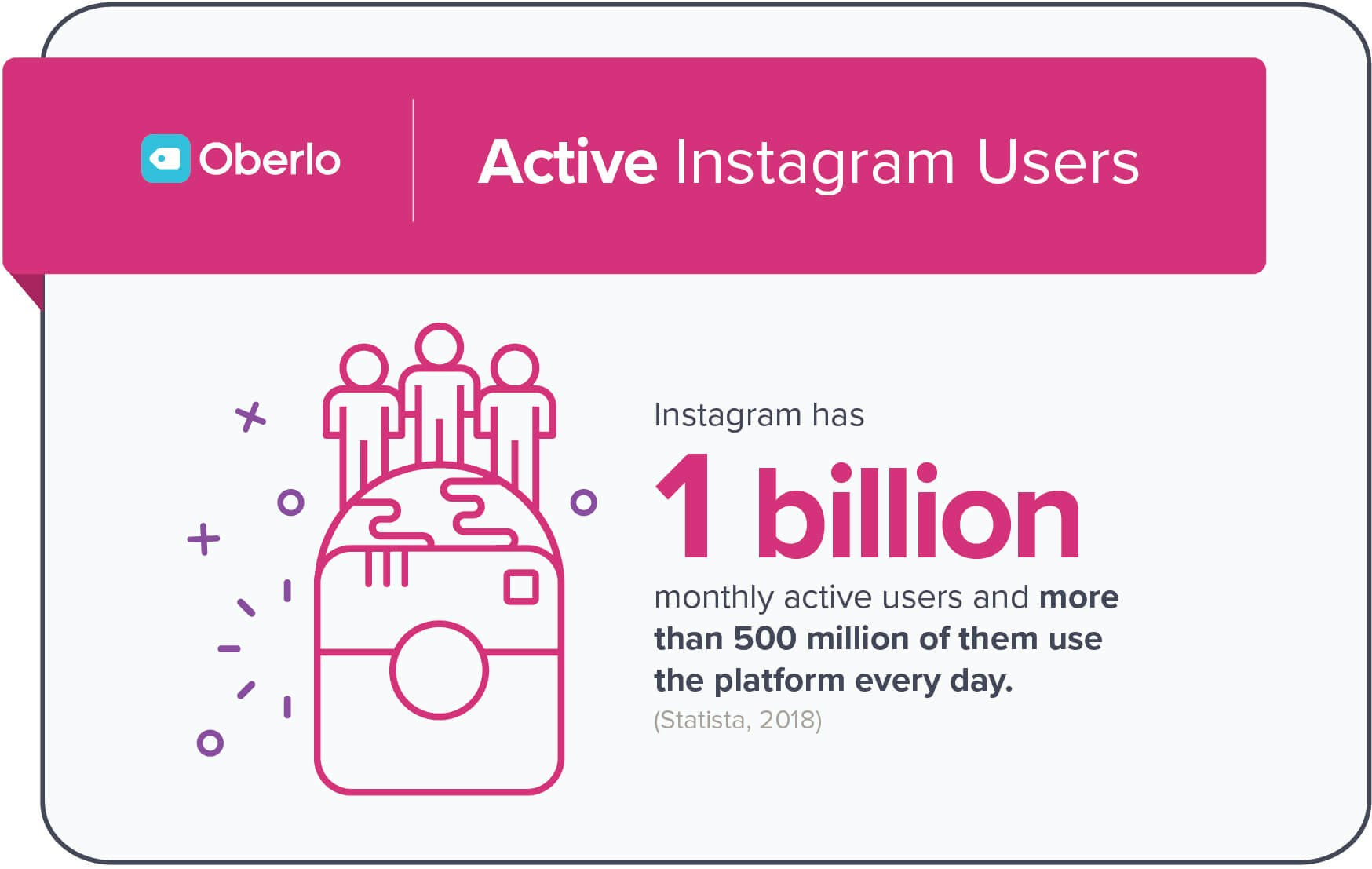
The platform has 1 billion monthly active users. Additionally, according to Instagram, 50% of users say they follow at least one brand on the platform.
But here’s the best part:
According to Instagram stats for 2021, at least 80% of Instagram users rely on Instagram to decide whether to buy a product or service.
Okay, so Instagram is a powerful marketing channel – but what about Instagram Live?
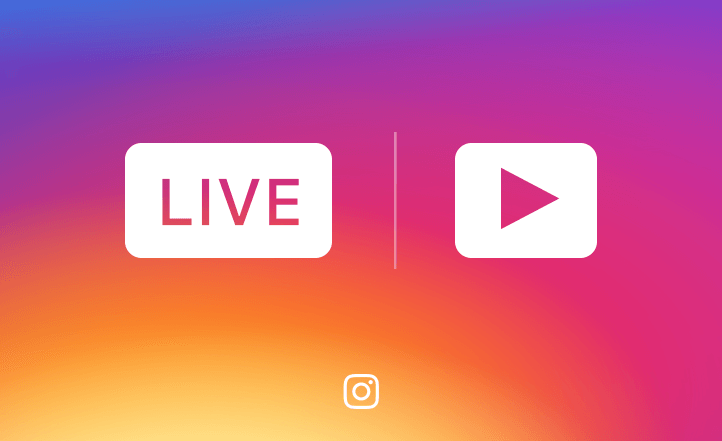
Remember, Instagram Live bumps your content to the first position in Stories at the top of user’s feeds.
This is awesome.
What’s more, followers who haven’t turned off Instagram Live notifications will get a message telling them when you go live.
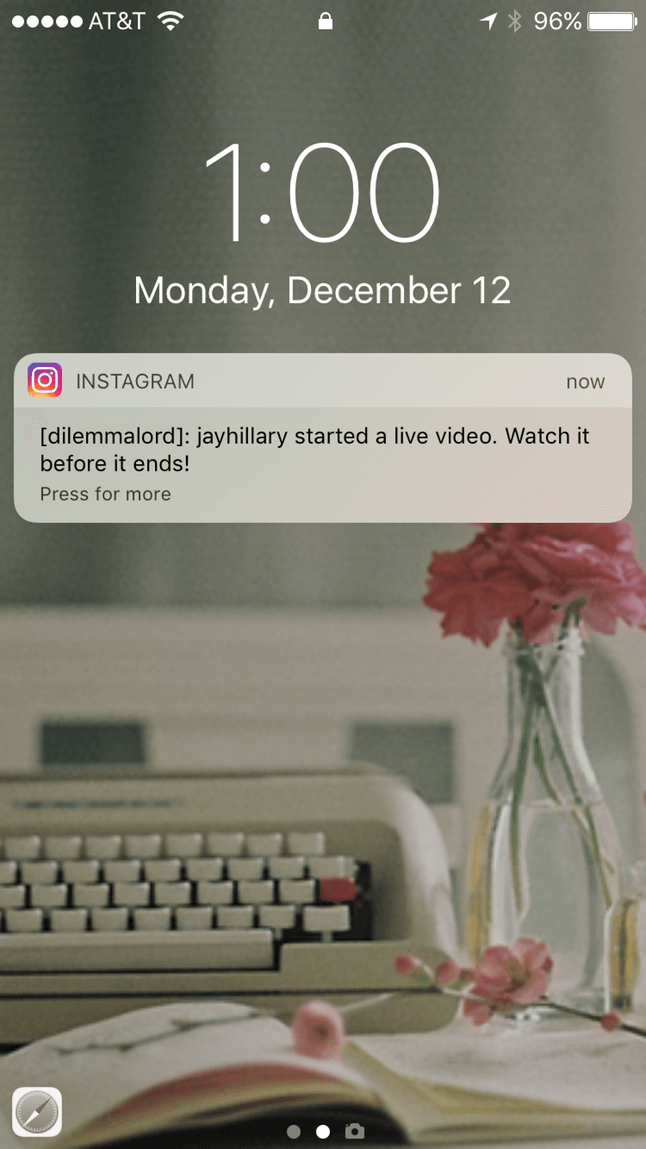
This notification can be a huge help in exposing your broadcasts to more of your followers.
Plus, your audience can submit their questions and comments on your video in real-time. This can be a great way to get insights and feedback directly from people who matter to your business.
Moreover, you can now post Sticker Q&A’s into your Live Instagram Stories.
Before, it was overwhelming to go through all the questions in the comments during a live session, but now a simple question box allows you to easily sift through questions to answer throughout the live video.
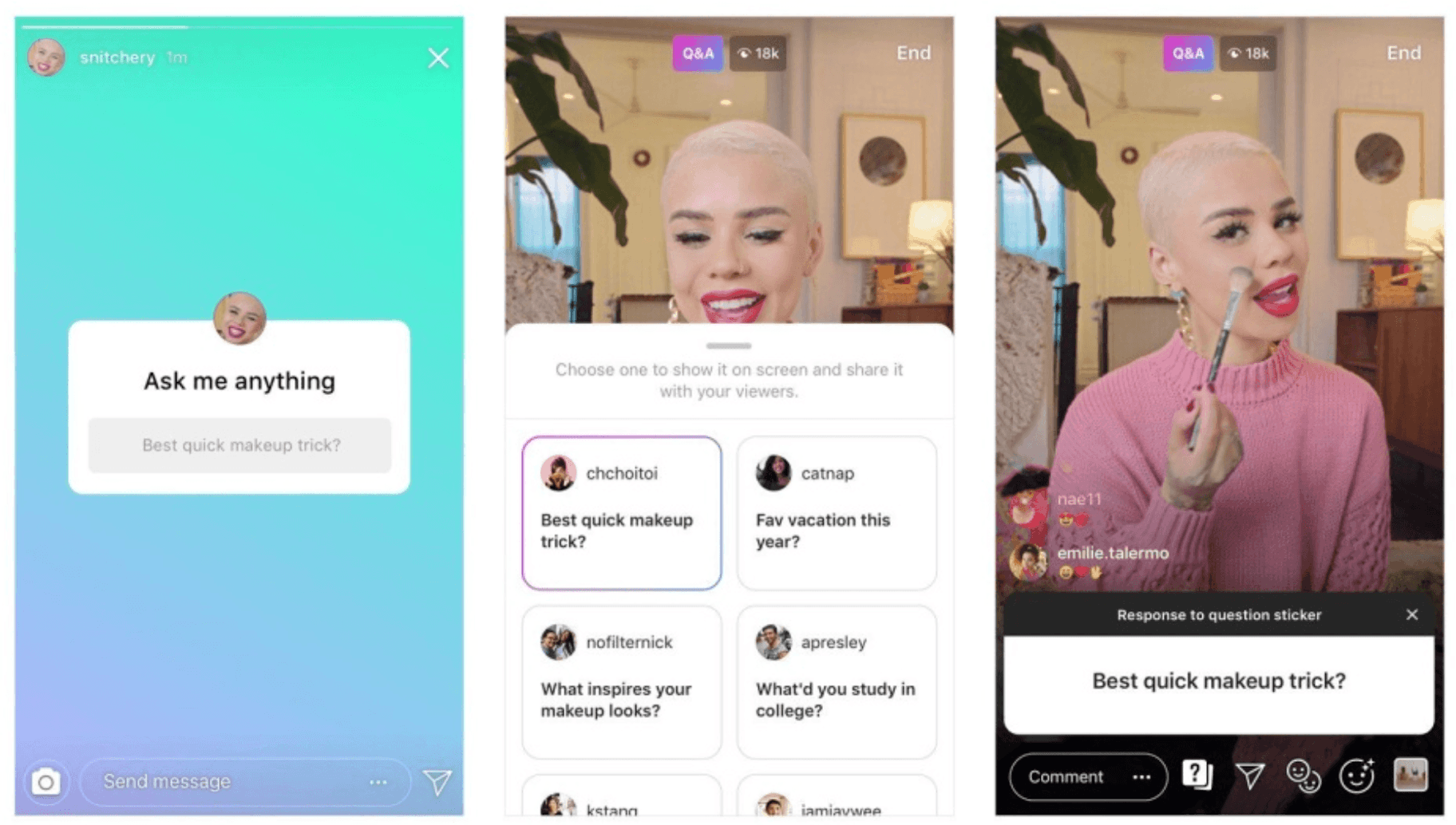
You can take advantage of this feature by posting a Question Sticker on your Instagram Story before hosting a live session on Instagram.
Once Live, tap on the “question mark button” at the bottom of your screen to start answering.
To top it off, after you’ve finished broadcasting your Instagram Live video, you can post it to your Story, where it will be available for 24 hours.
Still, Instagram Live’s potential goes far beyond these tactics.
For example, you can stream Instagram Live to both mobile and desktop users.
For the purpose, you just need to go live, and Instagram will place a magenta-colored “Live” button at the right of your account in the Instagram Stories panel.
So, when someone opens Instagram on the web and views the Instagram Stories panel, they’ll know that you are hosting a live session.
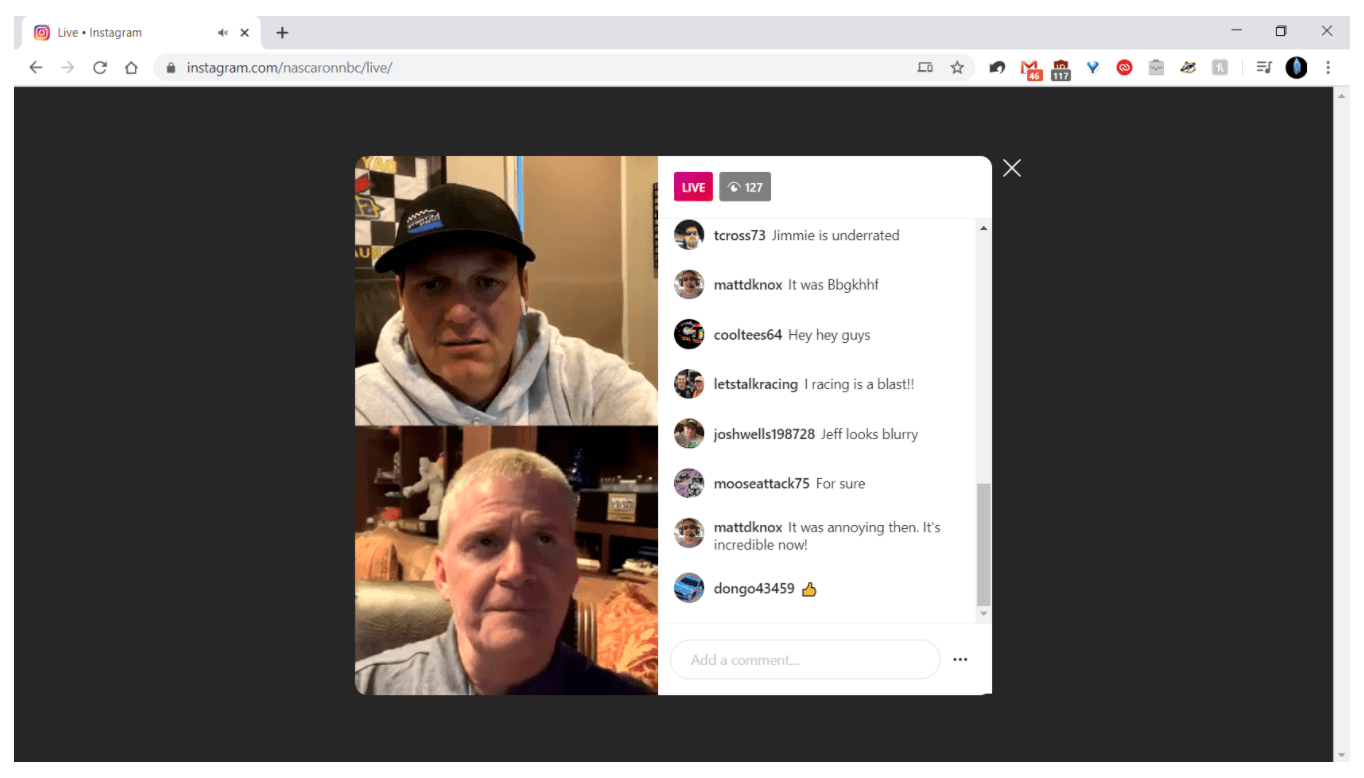
Instagram Live video does away with the crevasse that sits between those who broadcast and those who consume. It provides intuitive real-time interactivity and collaboration. This means it’s the ultimate tool for building strong relationships with customers.
It’s no wonder 80 percent of people would rather watch a live video from a brand than read a blog.
All in all, Instagram Live is a powerful way to reach and engage with your target audience.
Sold?
How to Use Instagram Live
Now that you understand the potential of this marketing tool, let’s take an in-depth look at how to use Instagram Live.
First thing’s first:
Step 1: Set a Schedule
Like many things in life, consistency is key.
To reach more people and build strong relationships with your audience, you need to go live regularly.
The best way to do this is to set a schedule and stick to it.
For example, if you plan to go live every Thursday at 7 pm, you can promote this weekly event to your audience. Then, in time, your more engaged followers will look forward to each Instagram Live video.
Step 2: Identify Your Goal
To get the most out of your Instagram Live videos, it’s important to know exactly why you’re doing them.
In other words, what are you hoping to achieve from your broadcasts?
Perhaps you want to strengthen customer relations, grow your following, increase email signups, or boost sales of a specific product.
And although you might like to do all of those things, it’s best to prioritize one per broadcast. That way, every part of your Instagram Live stream will be aligned with achieving your goal.
It’s also important to make sure that your goal is in line with your overall marketing strategy.
Once you’re clear about your aim and the main call to action that you’ll use throughout your broadcast, you can determine how long you want your broadcast to be, and which topics and themes you’ll cover.
Step 3: Choose a Format
Ain’t nobody got time for “ums” and “ahs.”
By sticking to a format, viewers will know what to expect and you’ll have a basic framework to keep things interesting and moving along.
Here are four popular Instagram live stream formats that you could start with:
→ Host a Q&A Session
Q&As are simple to execute and extremely effective. The entire format is about collaboration with viewers.
By openly responding to questions in real time, viewers can find the answers to the questions they’re most curious about while getting to know the people behind the brand.
→ Launch or Announce Something New
If you’re launching a new product or service or announcing some big news, why not make it a party? You can promote the launch, interact with your followers, and maybe even give away some prizes!
→ Take Viewers Behind the Scenes
Humans are innately curious beings, and we all love to know what goes on behind closed doors. Thankfully, there are tons of ways you can take viewers behind the scenes, such as:
- Show your audience how things are made
- Take them on a tour
- Introduce them to the team
- Show off the set of your latest video
→ Do an Interview or Collaborate
Collaborating is a great way to create engaging content and grow on social media. It’s a win-win situation: You promote your collaborator to your followers, and they promote you to theirs.
Plus, Instagram Live is perfect for collaborations as the app lets you go live with other accounts – more on this in a minute.
→ Do Something Unexpected
If you typically record Instagram Live videos in your home or office, consider surprising your audience by going live from an exotic location.
Or, come up with a competition during the broadcast and give viewers a chance to participate and win in real-time.
By using an element of surprise in your Instagram Live sessions, you’ll leave people intrigued and wondering what you’ll do next.
Step 4: Promote Your Stream
Don’t just go live and hope people show up. Instead, whip up some excitement beforehand.
This can be as simple as posting on your other social media accounts or sending an email to your list about your upcoming Instagram Live stream.
For example, Sassy Antler Boutique shared this Instagram post to promote one of their Instagram Live streams:
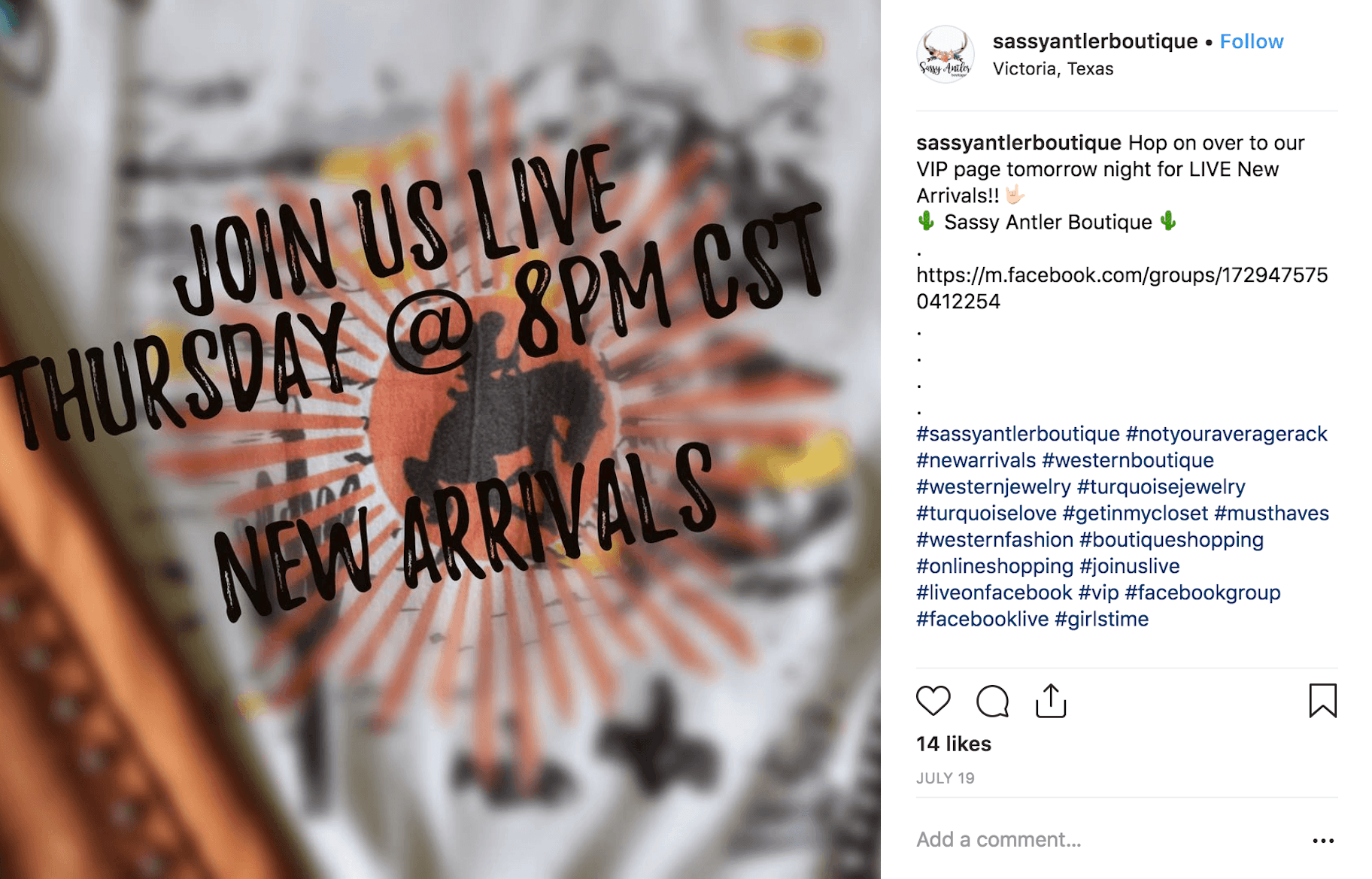
When it comes to promotion, having a regular schedule is extremely helpful.
That way, you’re not just promoting a one-off event, and you don’t have to drum up an audience from scratch every time you go live.
Step 5: Access the Instagram Story Camera
Okay, now let’s take a look at the nuts and bolts.
As I mentioned before, Instagram Live is a feature within Stories. To access the Story camera, tap the camera icon in the top-left of the screen or swipe right.
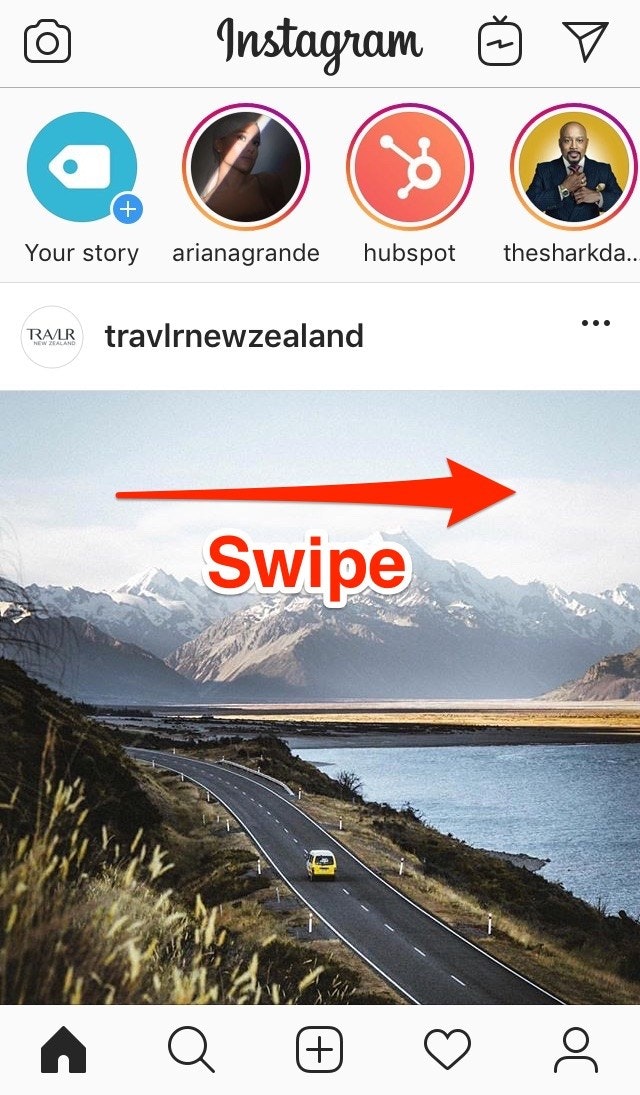
The first time that you use Instagram Stories, you’ll need to enable your phone’s camera and microphone access.
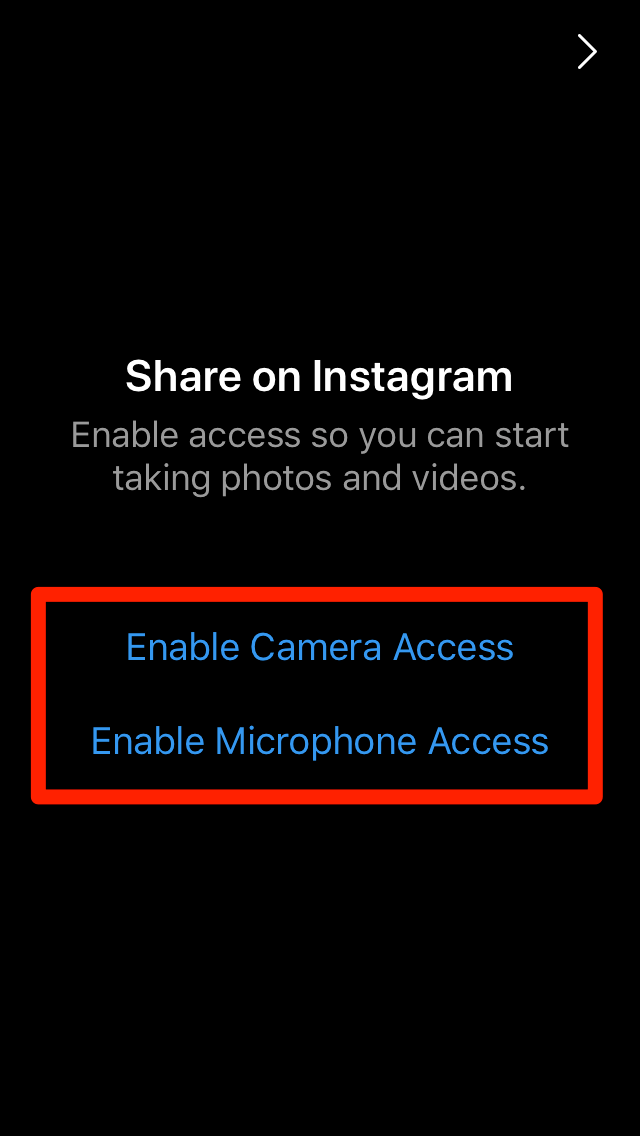
Step 6: Select Instagram Live
The Instagram Story camera allows you to create and share nine different types of content.
- Type
- Live
- Normal
- Boomerang
- Music
- Focus
- Superzoom
- Rewind
- Hands-free
Use the sliding menu at the bottom of the screen to select “Live.”
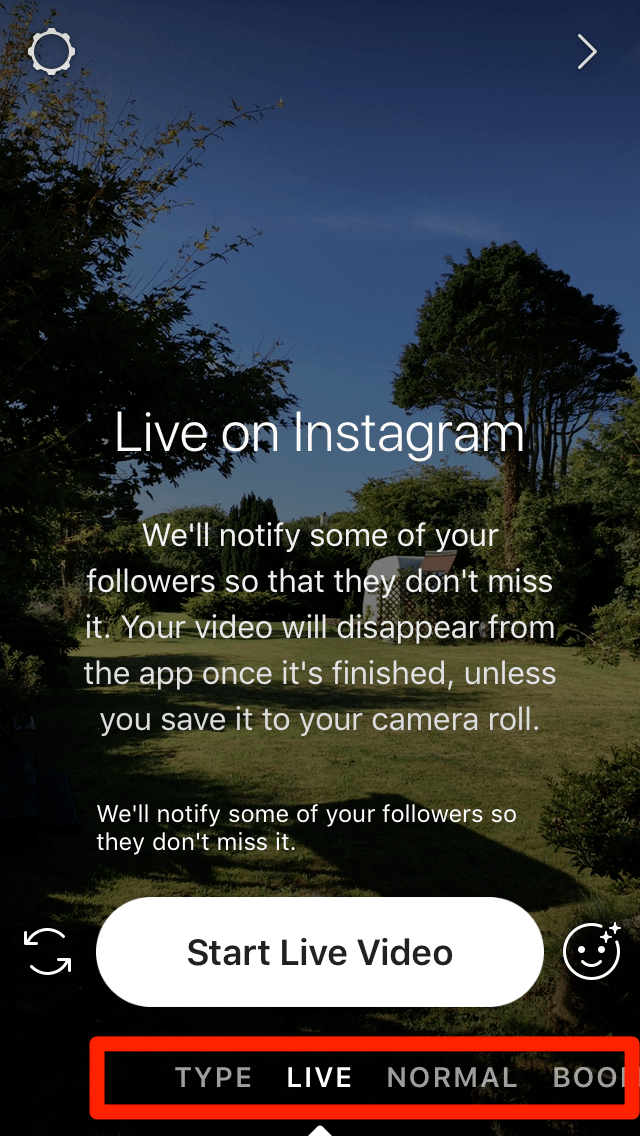
Step 7: Configure Your Instagram Story Settings
Before you go live, you’ll want to check your Instagram Story settings. To do this, tap the settings gear icon at the top-left of the screen.
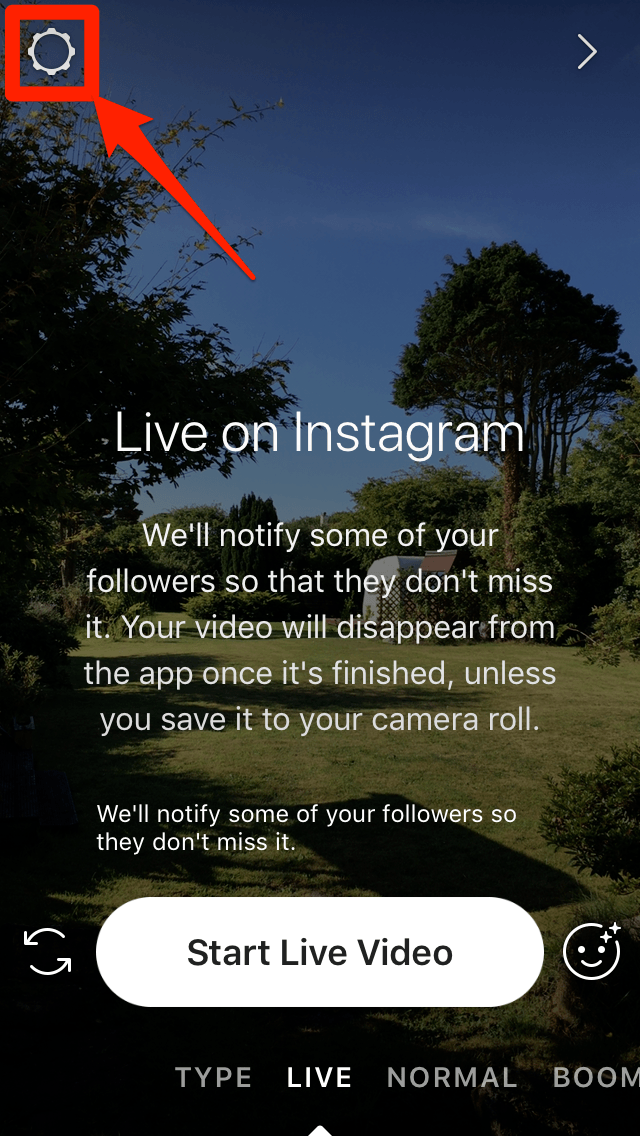
Here, you’ll see Instagram’s “Story Controls.”
The first setting allows you to hide your Stories from specific people, and underneath, you can choose who can reply to your Story.
As a business, you’ll want to make sure that replies can be sent by everyone, as this will allow you to better interact with your audience.
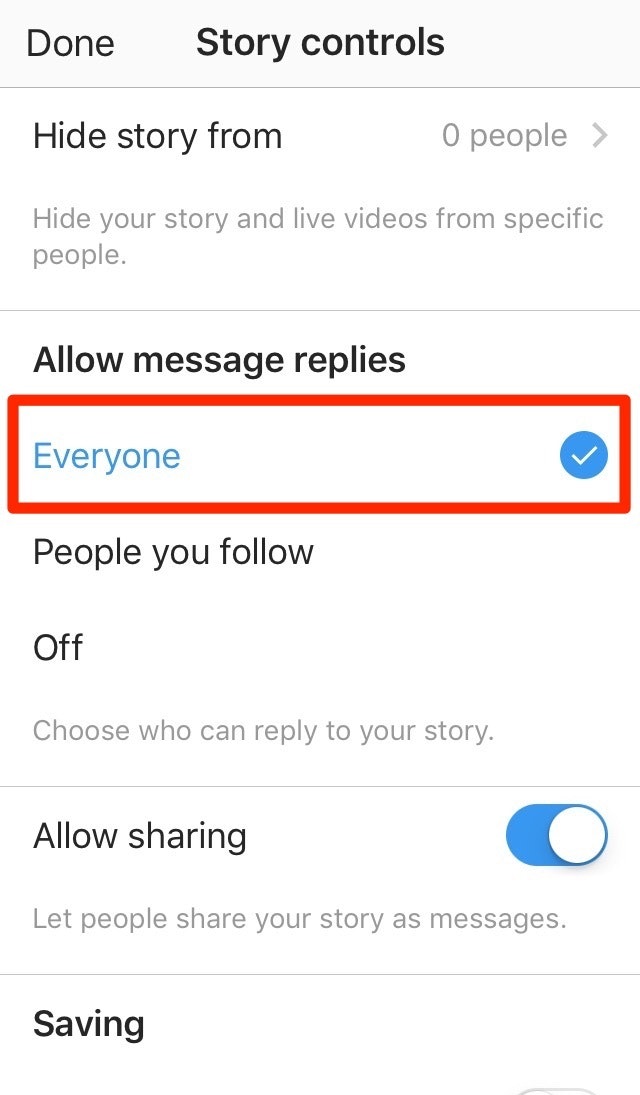
Next, Instagram lets you automatically save your Stories to your camera roll or your Instagram archive.
If you don’t want to use up valuable phone space, just turn on the archive feature and you’ll be able to view your Stories in the archive when they disappear after 24 hours.
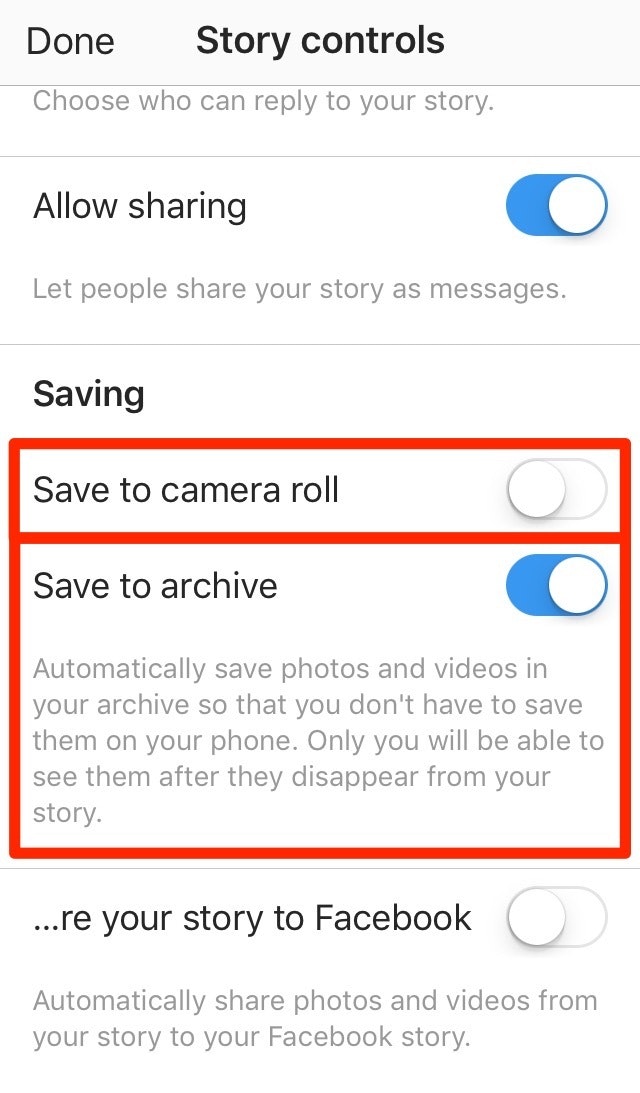
The last feature allows you to automatically share Instagram Stories to your Facebook Business page.
Take advantage of this opportunity to engage your Facebook followers without having to create more content on Facebook Stories.
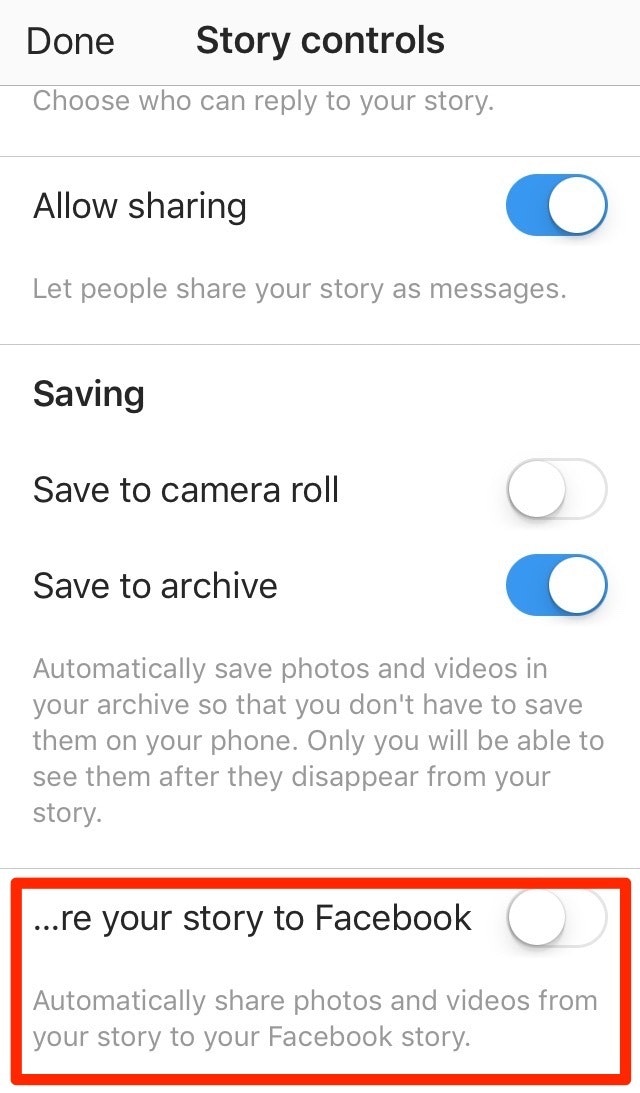
Ready?
Step 8: Go Live on Instagram!
Tap “Start Live Video” and Instagram will notify your followers that you’re live. To double-check that you’re live, look for the “Live” icon in the top-left corner of the screen.

If you’d like to check how long you’ve been live, just tap the “Live” icon and it will show you the timer.

Step 9: Switch Between Camera Views
Today, nearly all smartphones are equipped with both front-facing and rear-facing cameras.
Instagram Live allows you to switch between these cameras while you’re live – just like you would on a video call with a friend.
This is awesome.
When you’re live, you’ll often want to share what’s happening in the moment, and your reaction and comments.
So don’t be afraid to switch it up to keep it interesting!

Step 10: Go Live with Another Account
In August 2017, Instagram released the “Go Live with a Friend” feature. It enables you to add another Instagram account to your broadcast.
This feature is especially useful for conducting interviews or collaborations.
To go live with another account, tap the icon featuring two smiley faces and select who you’d like to go live with. Then tap “Add.”
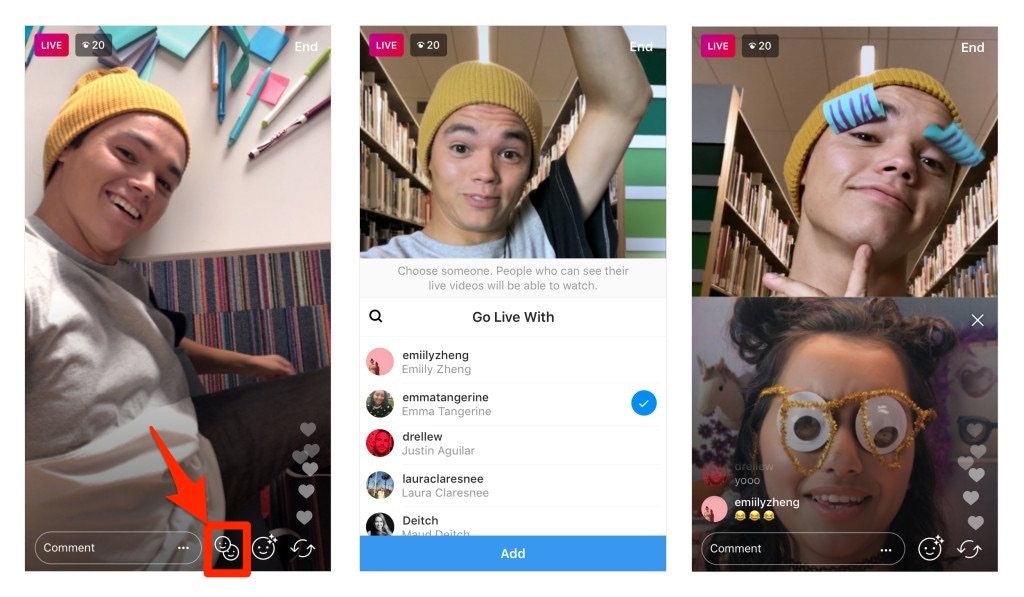
The other user will receive a notification telling them that you want them to be in your live video. They can then tap “Go Live with @yourusername” or decline the invitation.
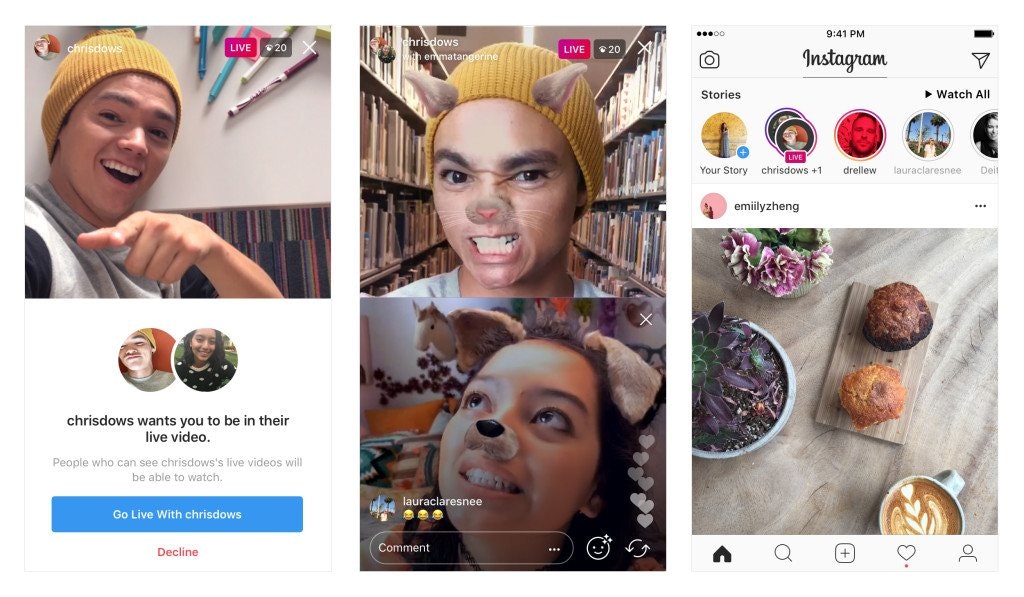
When this happens, you’ll see a notification for each request in the comments section.
Simply tap “View” and then accept or decline the request. If you accept, you’ll have a moment to prepare before the screen is split in half and you are live together.
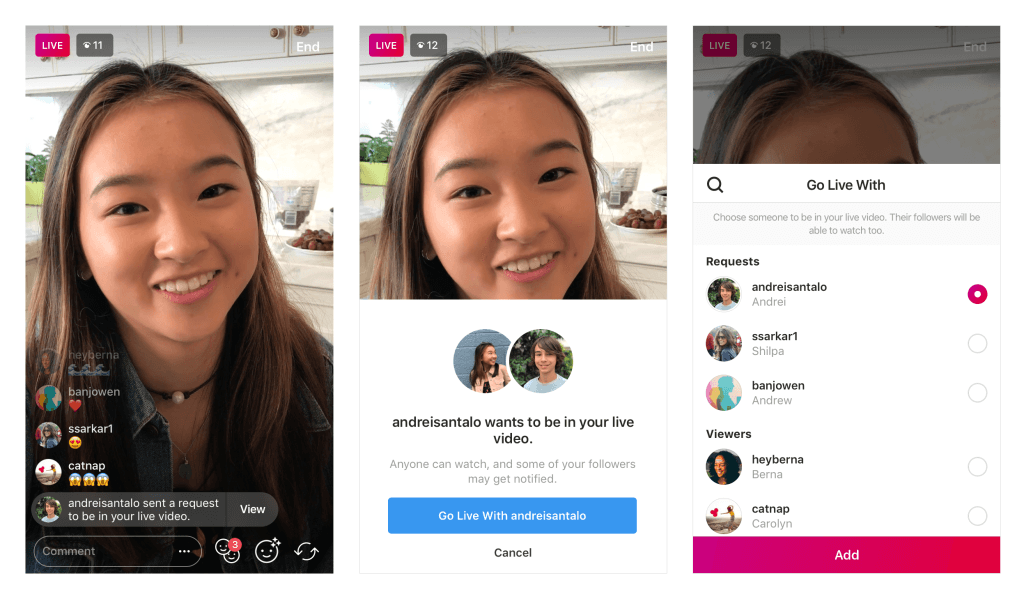
The icon with two smiley faces will also have a red number showing how many requests you have.
Just tap the icon to see both requests and current viewers. Here, you can either accept a viewer’s request or invite a viewer to join you.
Step 11: Use Face Filters
Your Instagram Live streams won’t always go according to plan – it is live after all.
So, if you encounter a slow patch or you feel the excitement drop, take advantage of face filters. This feature lets you inject a little fun and humor into your broadcast.
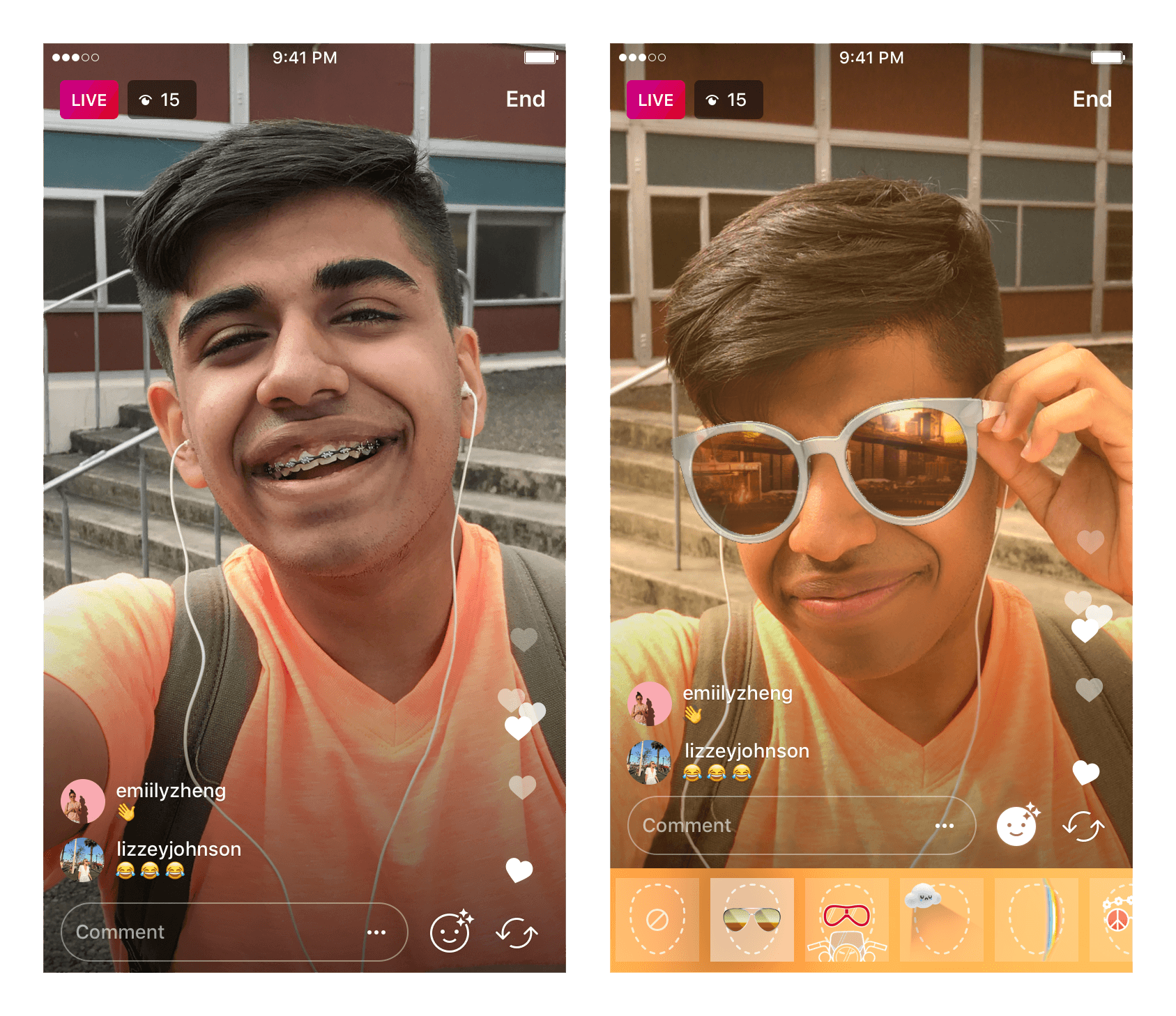
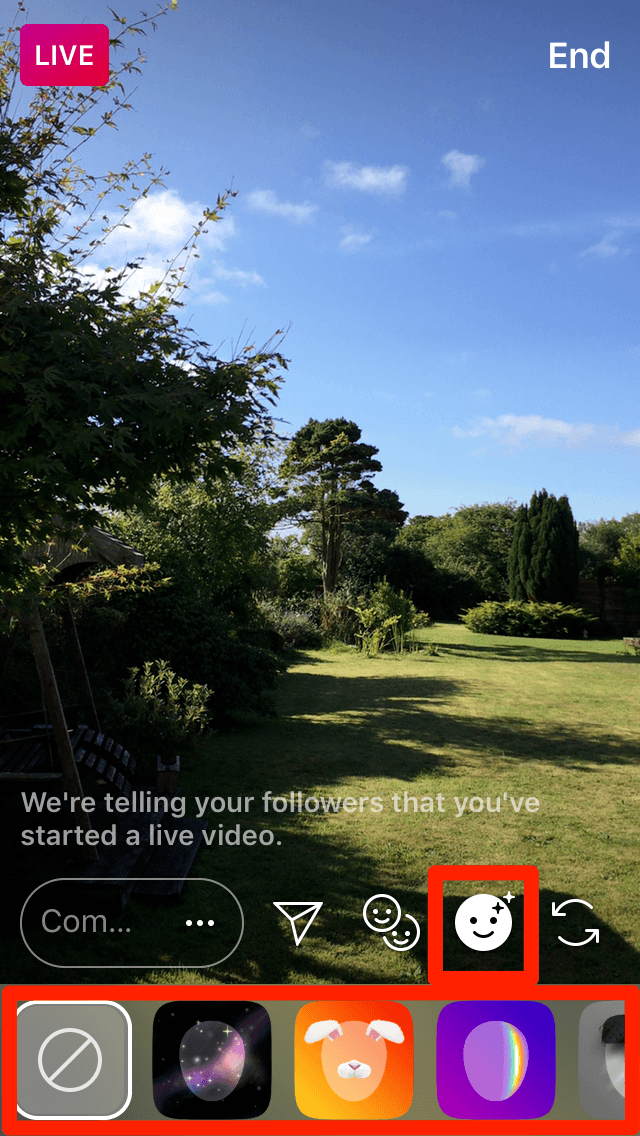
If you’re looking for a safe bet, start with the puppy ears face filter. Instagram revealed it to be the most-used face filter followed by:
- Sleep mask
- Bunny ears
- Love with heart-shaped darts
- Koala ears
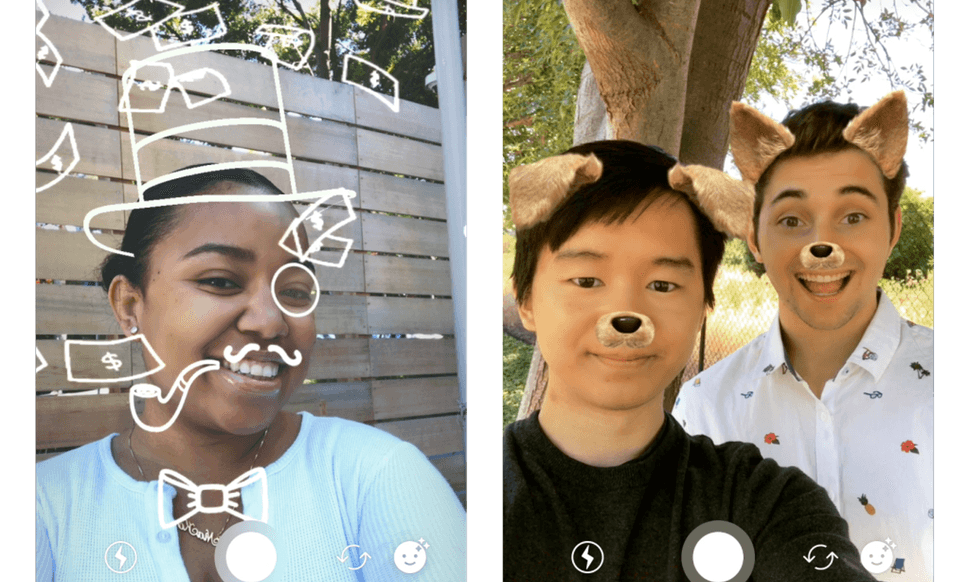
Step 12: Interact with Comments
Instagram Live streams are all about connecting, engaging, and relating to your audience in real-time.
So don’t forget to interact in the comments.

If possible, have someone dedicated to answering comments during the broadcast. If this isn’t possible, you can still ask viewers to submit questions and answer them as you go along.
And don’t forget to address commenters and thank some individual viewers by name for joining the stream.
Plus, you can try and use a few Question Stickers to see if it improves your overall engagement.
These simple techniques can be extremely powerful.
Not only will you receive more comments, the dynamic will become more intimate and you’ll also make viewers feel valued. At this point, it’s not you broadcasting to them – instead, it’s a collaborative conversation where you’re all hanging out together.
While you’re live, make sure to ask viewers to share your live stream and invite others to join you.
If there’s someone in particular that you’d like to share your Instagram Live stream with, you can notify them directly.
To do this, just tap the paper airplane icon and select who you’d like to share your Instagram Live with. Then add a message and hit “Send.”
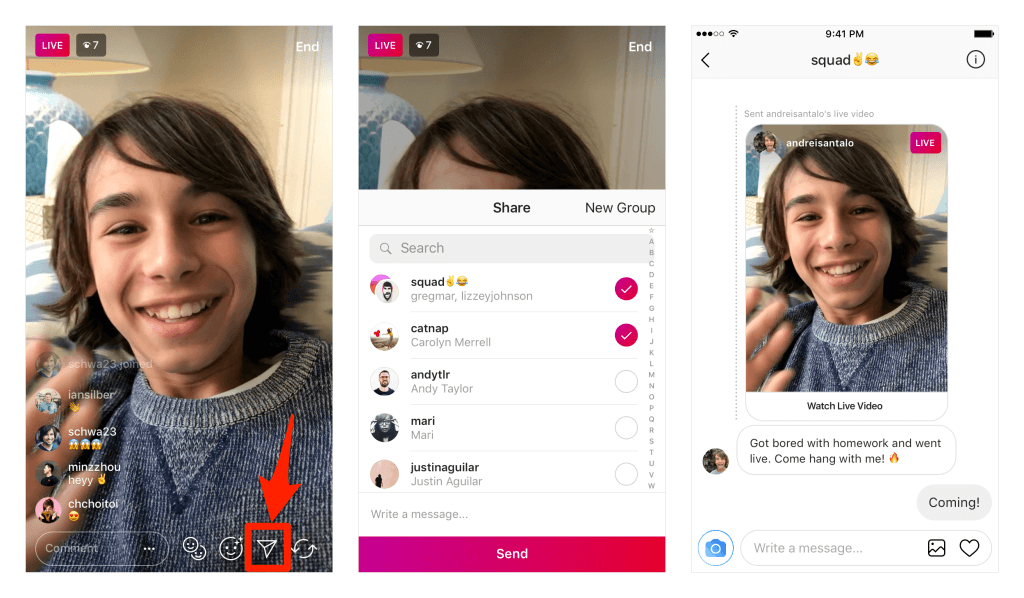
Step 14: End Your Instagram Live Video
Before you go, be sure to thank viewers for tuning in.
This is also a good time to present a call to action, such as asking viewers to sign up to your mailing list to be notified about future Instagram Live videos, or to follow you on Twitter where you’ll answer questions for another 30 minutes.
When you’re ready, just tap “End” to finish your Instagram Live video.
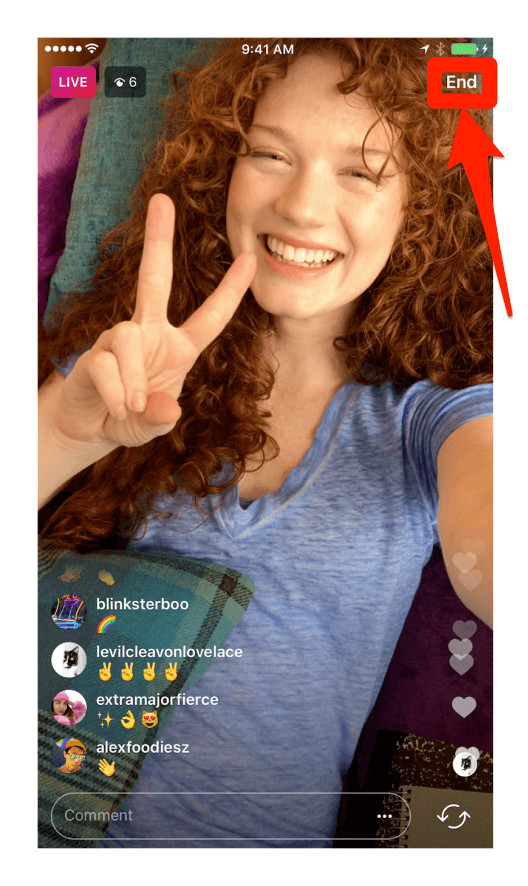
Once you’ve finished your broadcast, you can save your Instagram Live video to your phone’s camera roll by tapping the “Save” icon.
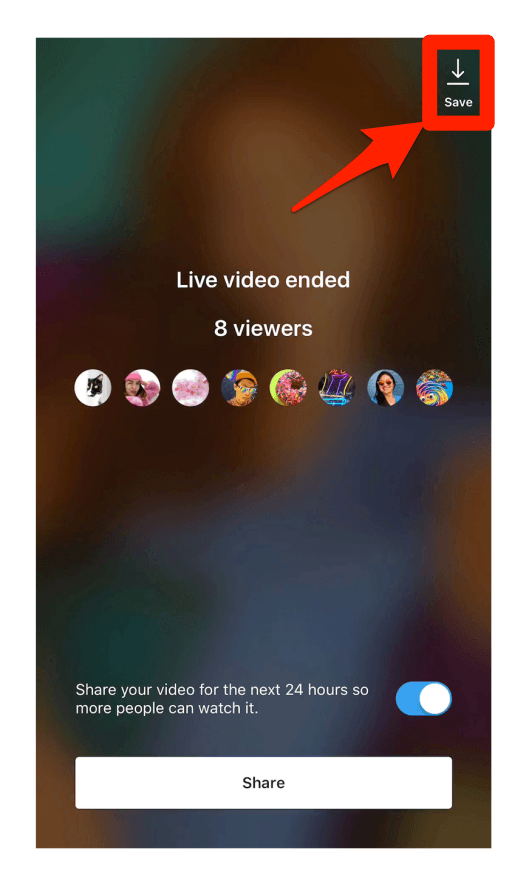
This can be useful if you think you might like to use snippets of the Instagram Live video in future content. Plus, after a few broadcasts, you can compile the best clips to create an Instagram Live trailer which you can use to promote upcoming broadcasts.
Keep in mind that only the video is saved, and not interactions like comments, likes, and views.
Next, tap “Share” at the bottom of the screen to add your Instagram Live video to your Story so users can view it for 24 hours.
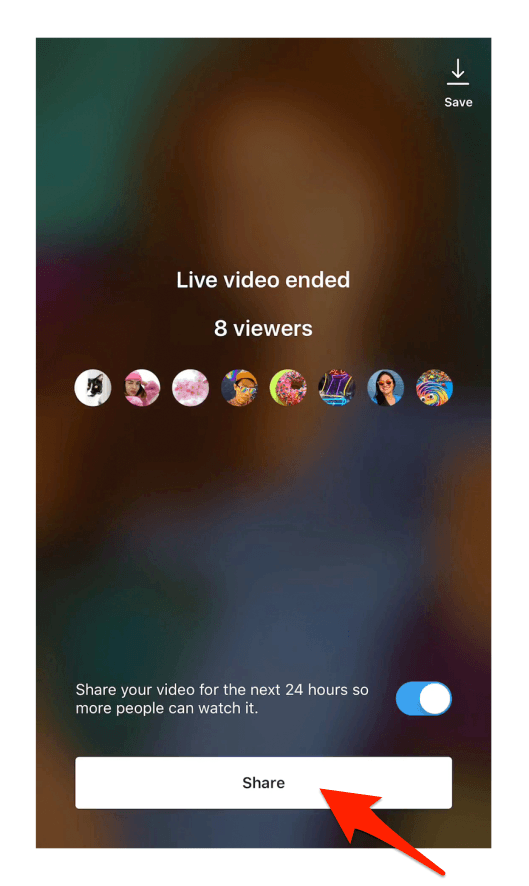
If you don’t want to share your Instagram Live video to your Story, just tap the toggle and choose “Discard,” and your live video will disappear from the app.
Once you’ve shared your Instagram Live video to your Story, followers will see the “Play” icon added to your Story image.
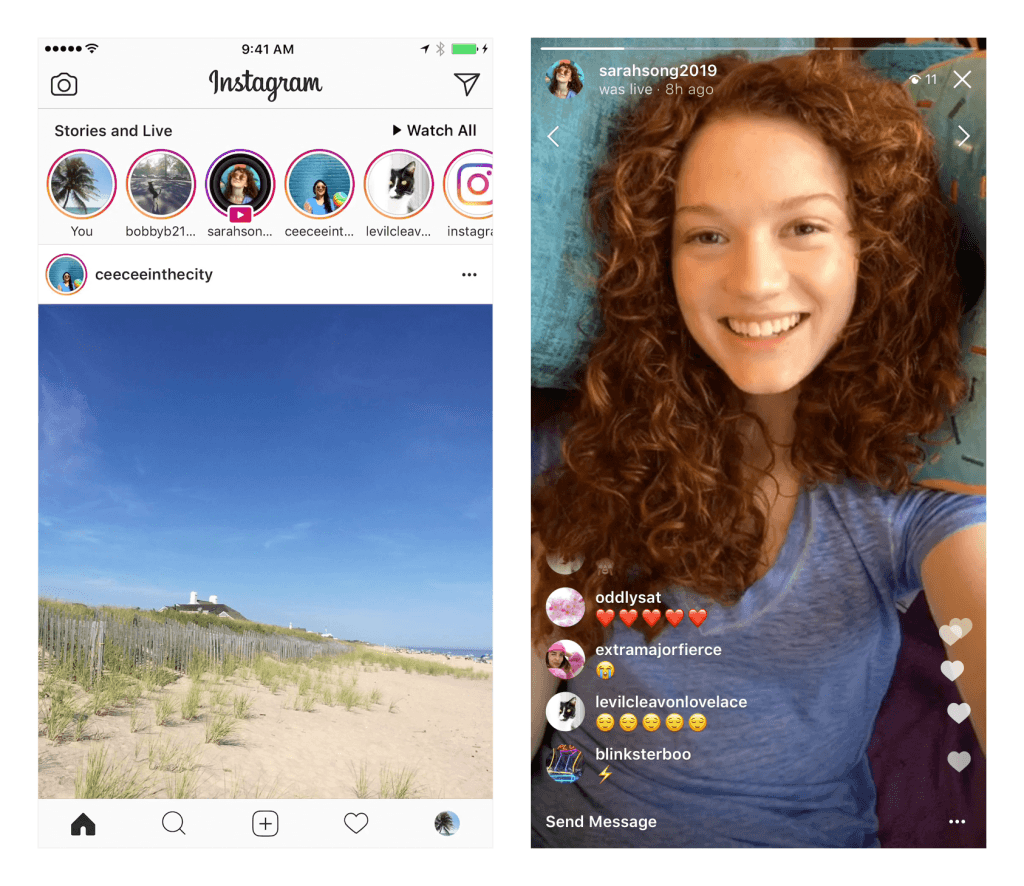
Then, they can tap your Story to watch the video and see comments and likes from the original broadcast.
Cool, right?
They can also tap the right or left side of the screen to jump forward or back 15 seconds or tap “Send Message” to reply. If you share multiple Instagram Live replays, viewers will see arrows at the top of the screen to easily jump between videos.
Lastly, when watching your own replay, the number of viewers shown will include everyone who saw it live and in Stories.
Step 16: Post Your Instagram Live Video to IGTV
Until May 2020, you could only share Instagram Live videos as Stories, but they’d be broken up into 15-second clips and disappear after 24 hours.
Today, you can share your Instagram Live video to IGTV as soon as the broadcast is over, courtesy of new updates to the video application.
The option comes at a time when a number of creatives and users are turning to Instagram Live in the wake of the COVID-19 pandemic.
Whether it’s a yoga lesson, a recipe class, or a virtual concert – live video has become an important channel for creators and audiences to connect with each other.
Given this increase in consumption of live video, sharing your content on IGTV is a great way to reach new audiences and extend the availability of your broadcasts.
To share a recording of your Instagram Live video, select the “Share to IGTV” option after your broadcast ends, select a cover photo for the video, and hit publish.
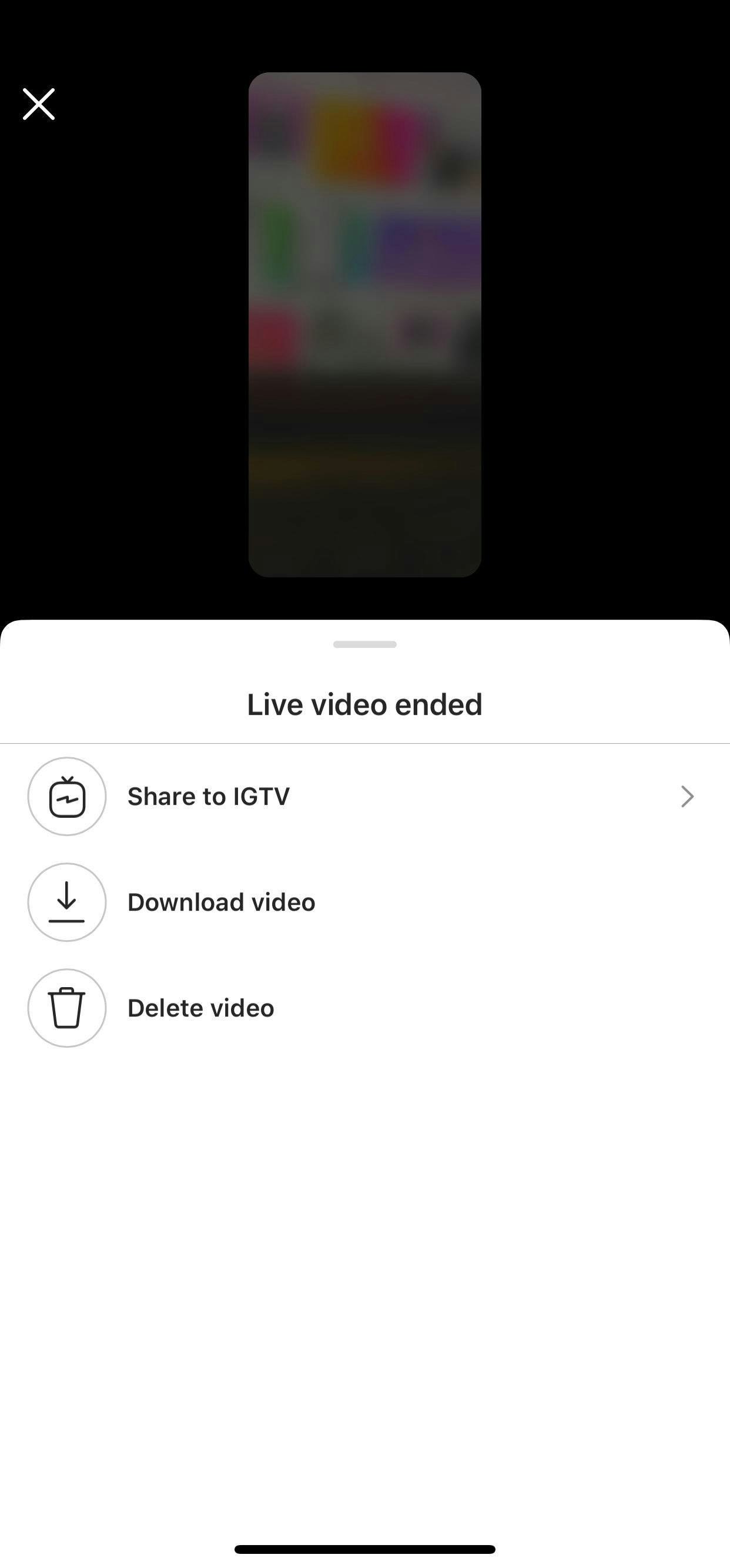
When using IGTV for Instagram Live, keep these things in mind:
- Your viewers will be recounted once you share the Instagram Live video to IGTV.
- Live video recordings won’t include any comments or reactions from your original Instagram Live video.
- There’s no way to trim or edit your live broadcast before posting it to IGTV.
Despite the few shortcomings, sharing live videos to IGTV is a great way to archive your content so your audiences can catch them more than 24 hours later.
Conclusion
Instagram Live is a fantastic tool to reach and engage your audience in a compelling and intimate way.
And with live video becoming a larger part of people’s daily communications, getting to grips with this powerful medium now is certain to pay dividends in the future.
For best results:
- Plan ahead of time. Make sure you know what you hope to achieve, what call to action you’ll promote, and what format you’ll use.
- Make sure to promote your Instagram Live stream before and after the event.
- Finally, have fun and don’t worry too much about making mistakes – remember, it’s live!
“It’s important to remember that viewers aren’t expecting to see a Broadway actor recite a powerful monologue,” says Jasmine Star, a marketing and branding consultant.
“Don’t feel the pressure of perfection (namely because perfection doesn’t exist in the online streaming world), and instead opt for: 1. Clarity of message; and 2. Approachability.”
Go for it!
Before you leave, have you used Instagram Live before? Let us know about your experience in the comments below!