Do you wish you had more time, employees or resources to help you run your business? Fortunately, Shopify tools can drastically cut your workload and simplify tasks that would otherwise take a long time. From importing products in only one click to designing a logo on your phone, it’s never been easier to run a business as a solopreneur. With Shopify on your side, acting like your own personal assistant, your support system has never been bigger.
Post Contents
9 Best Shopify Tools for New Entrepreneurs
#1. Exchange
The Shopify tool, Exchange, is most popularly known as the tool you use to buy and sell online stores. You can browse stores for sale based on a variety of features such as price, monthly revenue, site age, business type and more. If you’re just starting out, you can buy a store from Exchange so that you can hit the ground running with marketing. There’s no time wasted in brainstorming a domain name or writing product descriptions. Or if you’ve been running your store successfully for a while but are looking to make a change in niches, you can sell your store to other merchants. You can also browse sold stores to see what types of stores people are interested in buying.
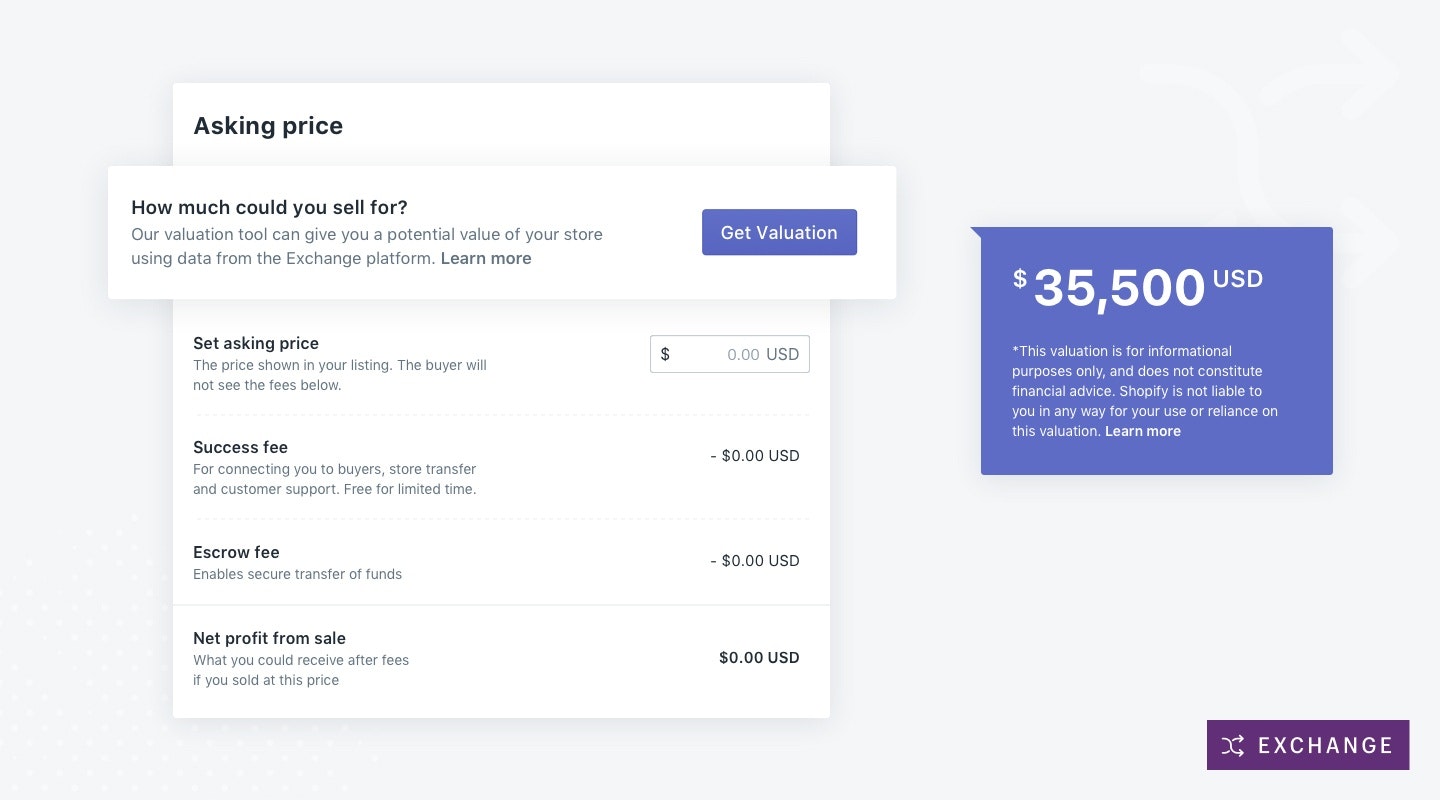
→ Click Here to Launch Your Online Business with Shopify
But a feature you might not know about for this Shopify tool is that when you install their app on your store, you can find out how much your store is actually worth. Exchange calculates your store’s value based on a variety of factors such as how much money you’ve made and more. Most store valuation tools don’t factor in how much money your store has made as they don’t have access to the data which can make them much less reliable than Exchange. By installing the app, you don’t have to sell your store. You can simply see what your store’s value is and monitor its growth over the coming months.
#2. Burst
You can browse the Shopify tool Burst within your Shopify admin or on their Burst website. New images are added to their growing collection of stock photography at least twice a week to ensure that the latest ecommerce trends have stock images. So if you’re selling makeup brushes or fashion, you’ll find quality images you can use for your banner images, ads and other marketing materials. Some of the products you’ll find on Oberlo have stock photography for the same product on Burst, which means you don’t have to resort to generic photos. Burst specializes in photography for ecommerce store owners which makes them the best stock photo platform for new entrepreneurs. Plus, the images are free.
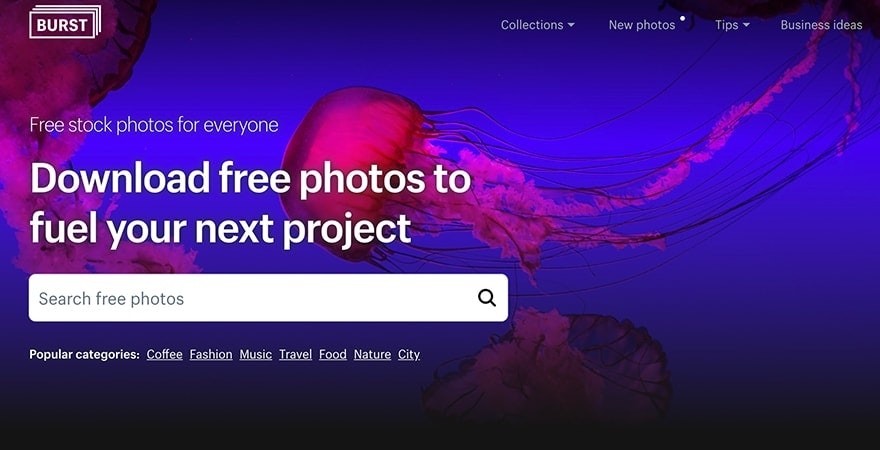
There are a couple of cool things that Burst does differently too. Since Burst specializes in photography for online retailers, you’ll find stock photos for niches like cell phone cases, watches and make up brushes, which can be hard to find on traditional stock photo sites. Their website also has store case studies where you can learn how to build a store. And those case studies also include photo packs you can use for your store. Plus, their collection of stock photos have models that represent various ethnicities, values, genders and more so your imagery can represent your diverse customer base. And one last thing, if you can’t find the perfect picture on Burst, try searching for the same image a few weeks later — they prioritize their photoshoots and upload schedules based on user search data. Just by searching for a term on Burst, you’ve increased the likelihood that relevant photos will soon be available to download.
#3. Kit
Kit is a marketing automation tool that can send out emails, create ads, post on social media, send you reminders and more. You can communicate with Kit on your phone to help ensure that your marketing efforts are consistent. Kit can retarget your store visitors who didn’t purchase on their first visit. And send a personalized email to customers after they’ve made their first purchase on your store. Plus, with Kit’s regular text reminders you’ll never forget to post on social media again.
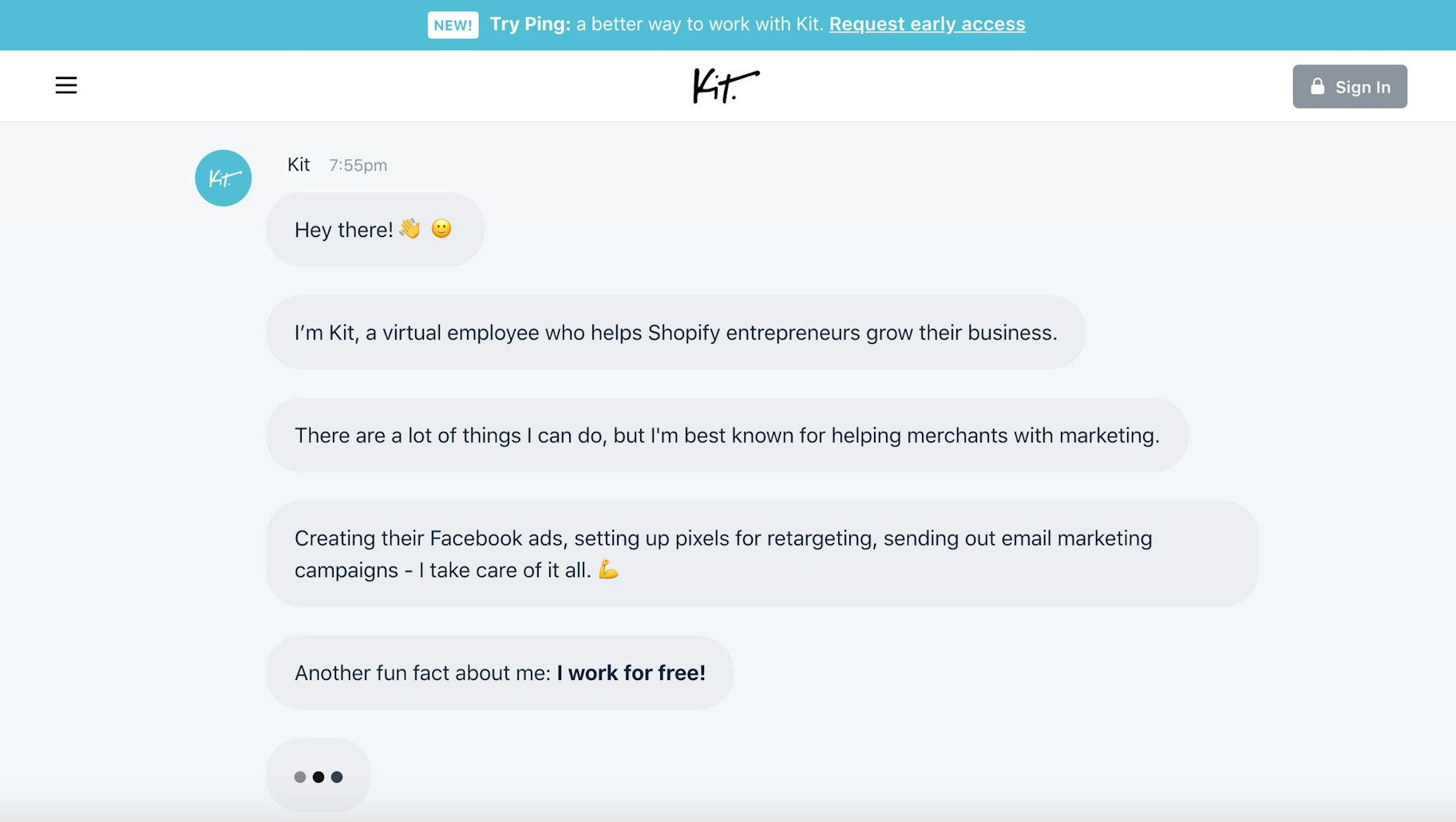
With Kit, you’re able to create discount codes through a simple conversation. Kit can create a custom discount code and then immediately promote the code through an ad or social post, your preference. So you won’t need to log into your store to create the code to use for your marketing. Since Kit is owned by Shopify the feature integrates perfectly, saving you more time.
#4. Business Name Generator
The Shopify tool, Business Name Generator, allows you to easily find a business name for your store. You can enter the keywords you want to include in your business name. And then BAM! A list of domain names populate with your keyword. For example, if you were to create a clock store, you’d find business names such as Strike Clock. You can then purchase the domain and start working on your store the same day.
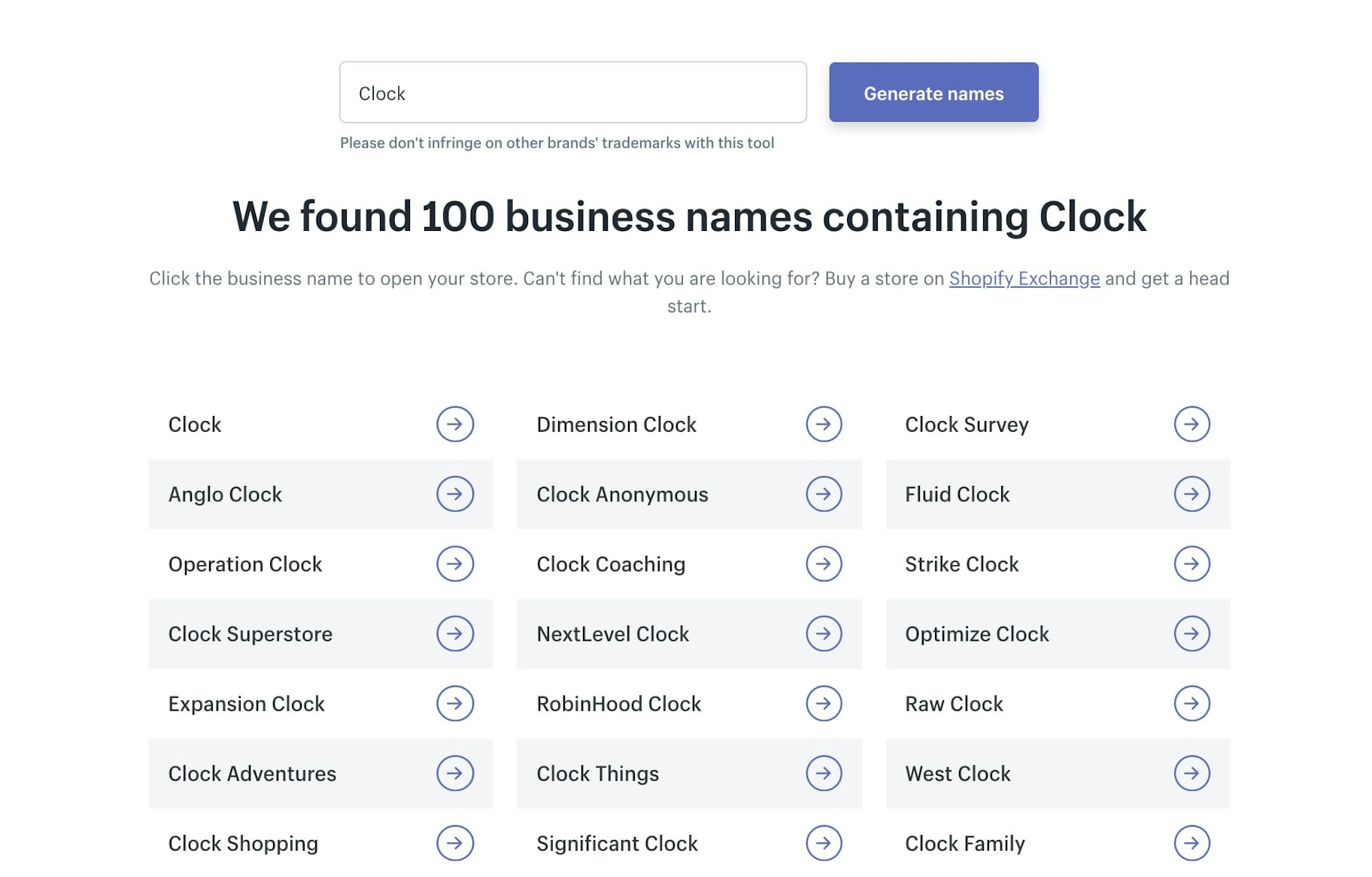
While you can buy your domain name from another provider, set-up is easier when you buy your domain through Shopify directly. You won’t need to point your domain name from another provider to Shopify, which can be a bit confusing if you’re just starting out. Buying your domain name from Shopify keeps the process easy. Also, if you sign up for annual billing, you might be able to score your domain name for free. For more information, reach out to a Shopify guru to find out more details.
#5. Slogan Maker
Shopify Tools like the Slogan Maker allow you to create a catchy slogan for your homepage banner, ad copy or social media graphics. You can either enter your business name, niche or keyword to find a list of possible slogans you can use. Each keyword you use will provide you with a different selection of slogans so it’s not a one size fits all kind of deal. For example, if you put in yoga, it’ll mention slogans related to weight loss, exercise, spirituality. So it tailors the slogans to the keyword you use.
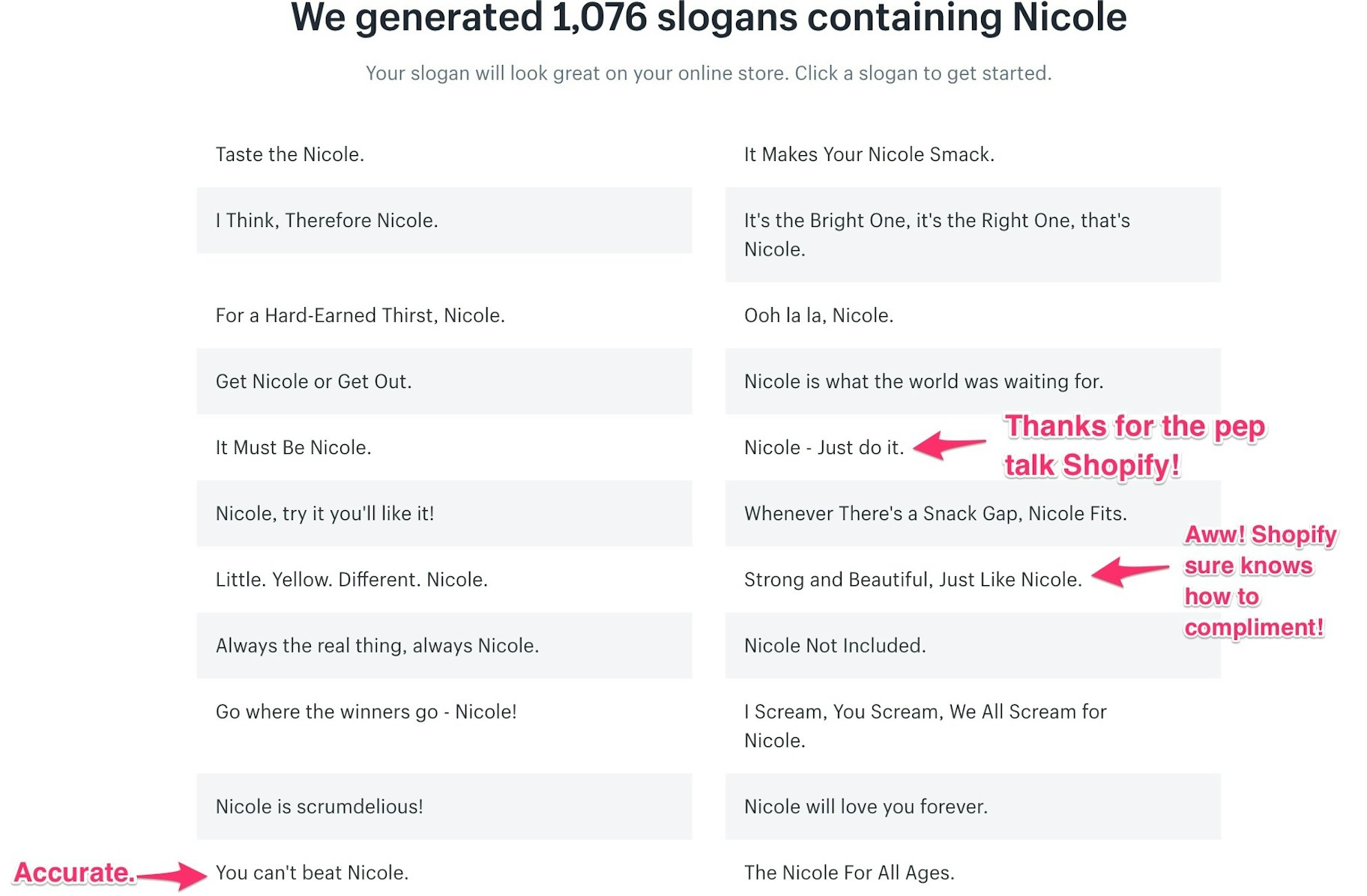
While this isn’t the intended purpose, not even a little bit, the Slogan Maker also acts like an inspiration tool. Say you’re having a rough day and need a bit of a pick me up, you can add your name to the Slogan Maker and it’ll come up with awesome slogans with your name in it. Some are exactly what you need to feel a bit better. You might feel like procrastinating for five minutes, but some of the slogans try to remind you to get back on track. Try it out – it’s pretty fun!
#6. Hatchful
The Shopify tool Hatchful takes logo design to the next level. You can choose from a variety of fonts, styles and colors to design an epic logo. If you’re on a zero dollar budget, you can choose from free designs. And if you have some room in your budget, you can check out their Premium designs. You’ll find designs catered for niches like fashion, beauty, tech and more. Some designs have colorful logos while others are simpler in design. Regardless of your budget or sense of style, you’ll find a logo that works for your brand.
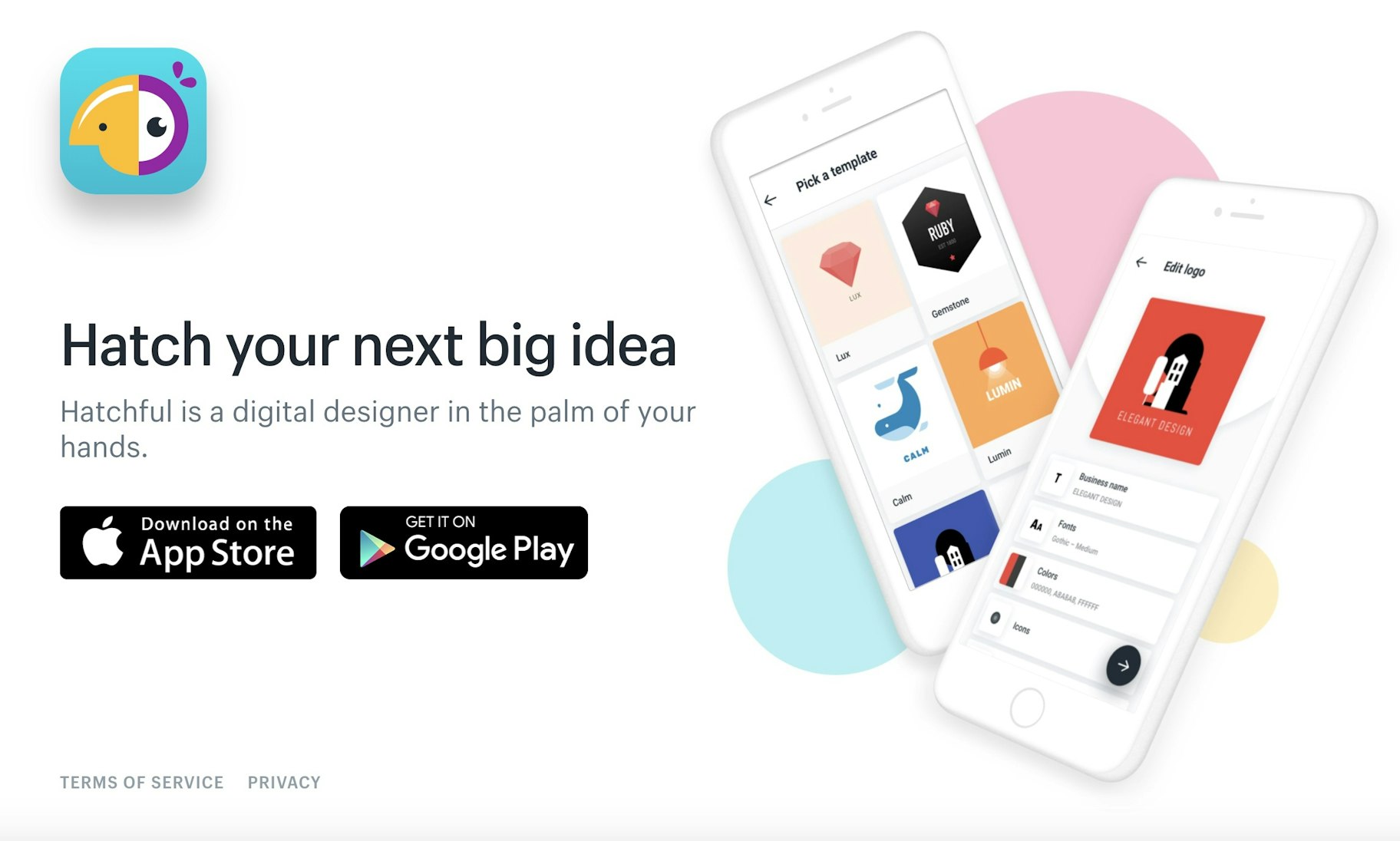
To use Hatchful, you’ll need to install the app on your phone. A web app is currently in the works. There’s about four steps involved to design your own logo. You’ll be able to choose your niche, write your brand name, choose from fonts, colors and styles and what you’re using the logo for. If you’re looking to create a professional yet cost effective logo, the Hatchful app is one of the most impressive logo makers you’ll find online.
#7. Image Resizer
When you import your own product images for the first time, you might end up realizing that they’re not all the same square shape. Enter Shopify’s Online Image Resizer tool. You can choose from three sizes, all square shaped. It’s main purpose will likely be for product photos to ensure a unified look throughout your product collections. When it comes to choosing the right size for your images, choose based on your needs. Do you want a faster site load time? Choose Compact. Do you want finer details shown on your product images? Choose Large. If you’re resizing several images at once, be sure to take advantage of the drag and drop feature where you can upload up to six images at a time.
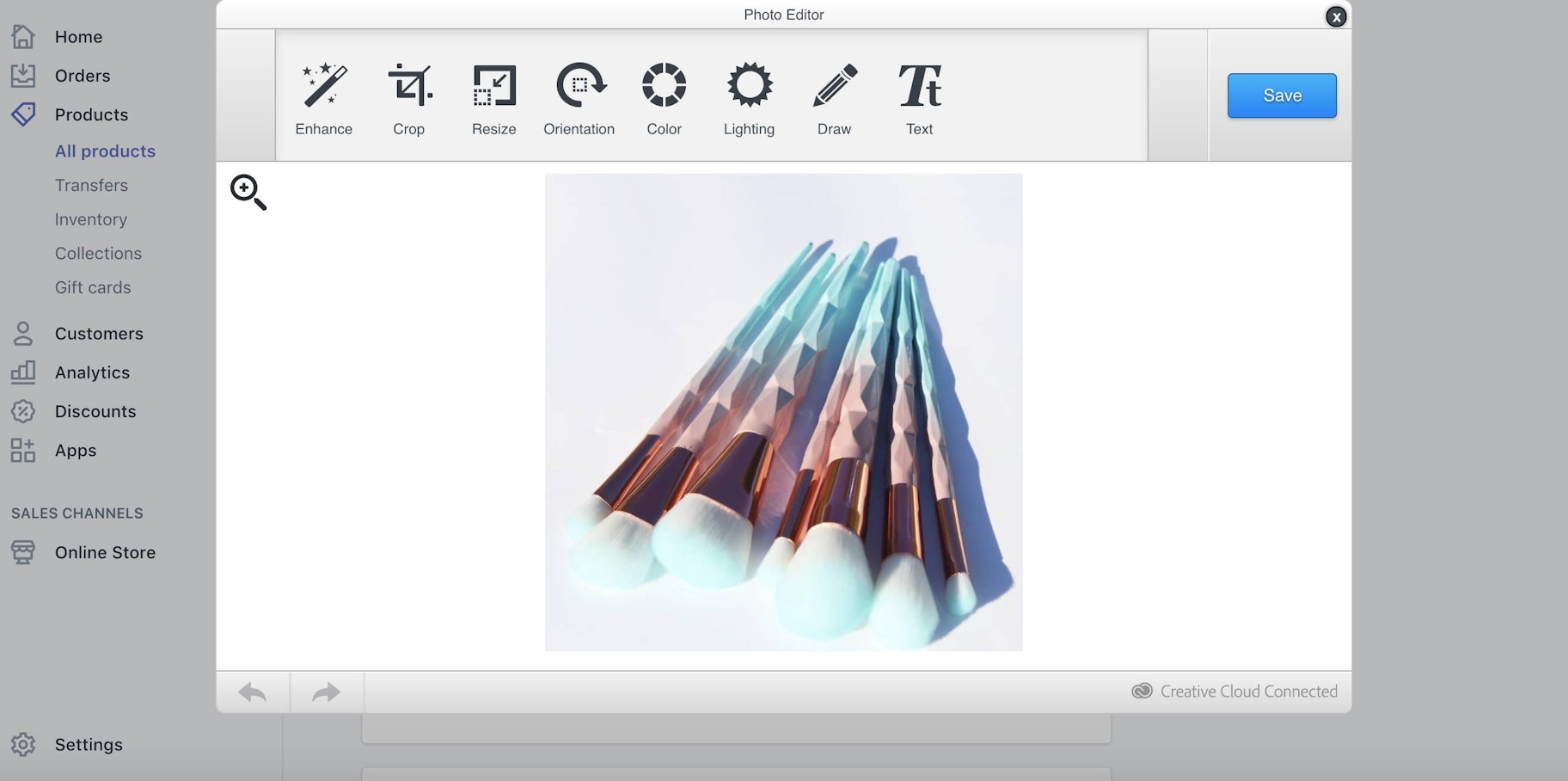
The best part of this Shopify tool? You’ll find it within the Shopify backend on your store. On your product page, hover over your image, and you’ll find a Pencil icon. When you click on it, you’ll find a variety of features that allow you to edit your image on Shopify. You’ll be able to crop, resize, remove logos, and enhance photos directly in the Shopify app. This helps save you time so you don’t have to manually upload images one by one back to your website as you can edit the issues on your product page.
#8. Finance Calculators
Shopify has three finance calculators that you can use to help you manage your store’s finances. You can use the Free CPM Calculator to determine the cost of your ad campaigns. By entering the total campaign cost and ad impressions you’ll know what your cost per thousand impressions are with a click of a button. Another Shopify tool you can check out is the Gross Profit Margin Calculator. Add your product cost and your markup percentage to find out what your profit margin and retail cost should be. This calculator helps ensure that your business stays profitable. Don’t forget to consider your advertising costs when looking at your profit margin. The third finance tool is the Small Business Loan Calculator which allows you to see how much your loan will cost you based on your loan amount, annual interest rate, length of term and extra monthly payments. By knowing the total cost of what your loan will be, you’ll be better able to decide whether or not taking out a loan is the best decision.
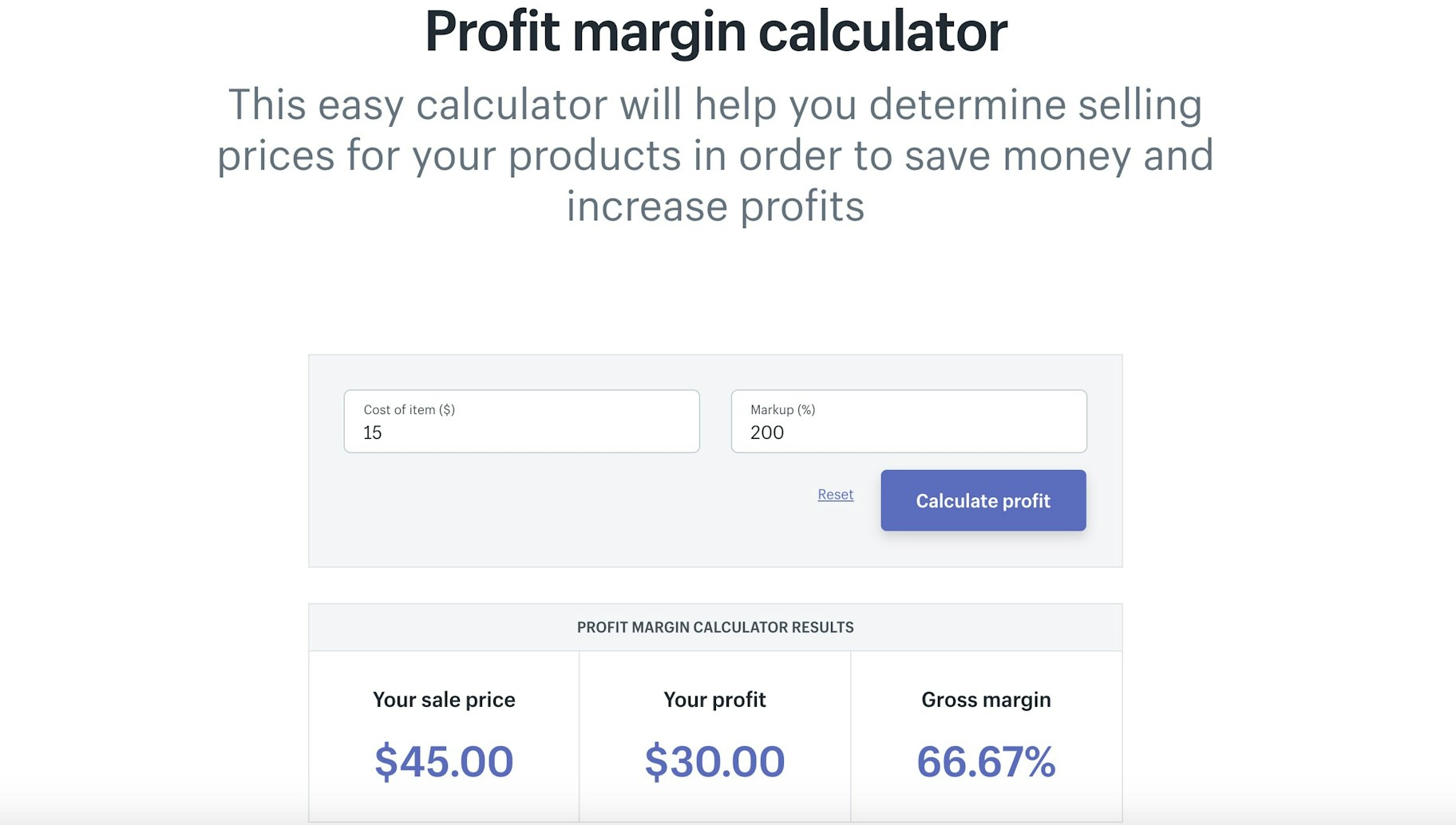
#9. Oberlo
Considering you’re currently on our website, you may have checked out the Shopify tool: Oberlo. If you haven’t heard of it before, Oberlo is essentially a dropshipping tool. Dropshipping is a business model where you, the retailer, sells products from a manufacturer directly to the consumer. The Oberlo app helps you to find products to sell online. You can choose from a database of millions of products that you can easily add to your store with a click of a button. But once you get your first few sales, processing those orders is also a simple button click. It kind of works like an automation tool saving you time, so you can invest more time and resources into marketing or customer service instead. You can have your product inventory and pricing auto update as your supplier makes changes so you’re always informed. Product descriptions and images can also be changed anyway you like so that it better matches your branding. You can also choose to ship with ePacket only which allows you to have the best pricing for a faster delivery time to your customers. In addition, you can filter products that are shipped from the United States so that they reach your American customers at an acceptable time.
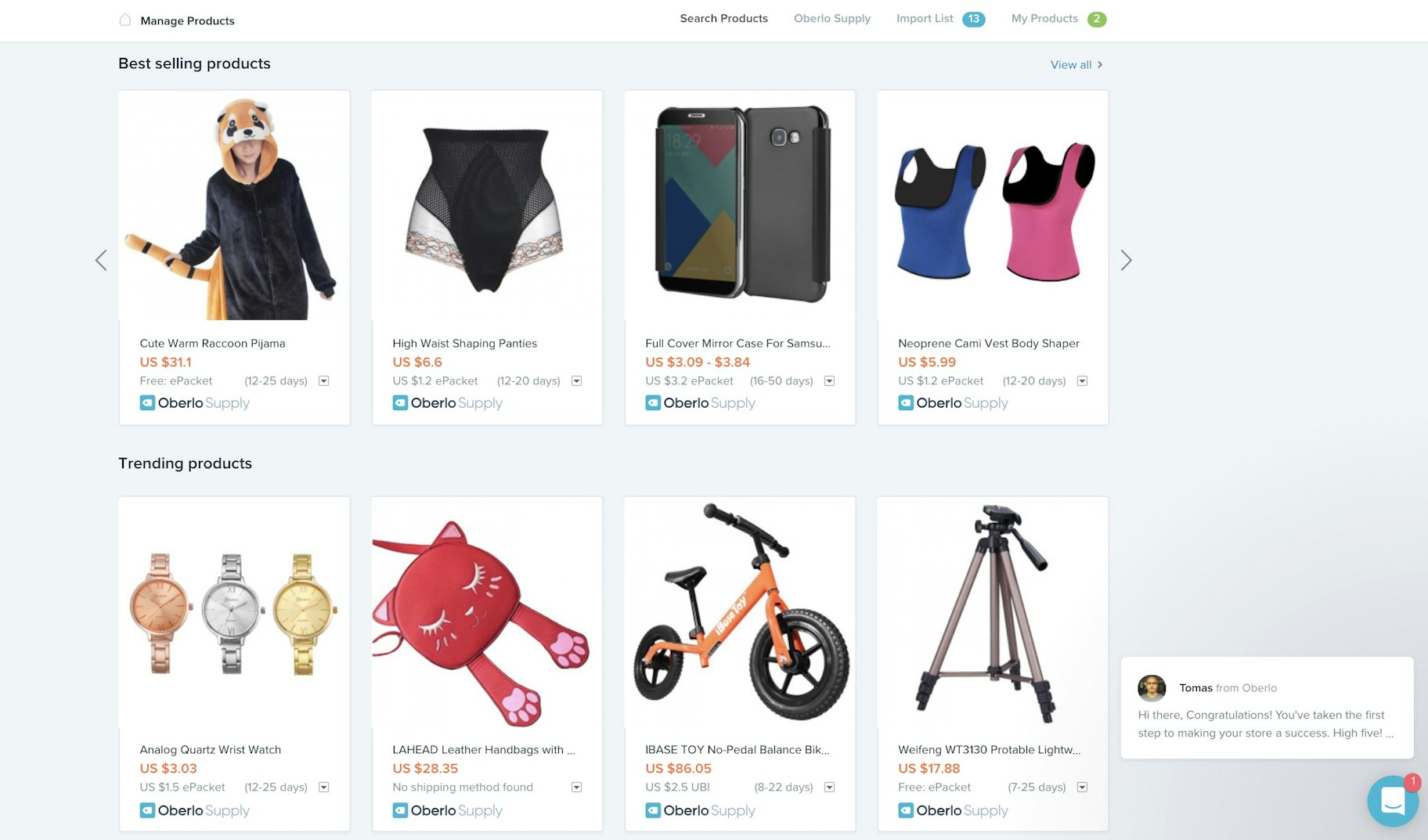
When it comes to choosing products to sell online, you might rely on our trending products blog posts which we update several times a year. But you might not realize that our most up-to-date list of popular items are listed on the app itself. Under Search Products, you’ll find lists for Best Selling Products and Trending Products. If you hover over the product, you’ll see a button to import the product to your list. All you need to do is change your product copy, choose which variants you want and you can import them to your store right away. You can start selling the most popular items the same day.
Conclusion
These Shopify tools will help you find products to sell, create a professional website, market your products and more. By using the free tools, you’ll be able to keep your business’ expenses low allowing you to build a more profitable business. You’ll find more Shopify features tucked within the backend of your store so feel free to explore everything that Shopify has to offer. Happy store building!
Want to Learn more?
- Take stunning product photos with your phone[Course]
- Slogan Generator
- Logo Maker
- Business Name Generator
Have you tried any of these Shopify tools? Comment below with the ones you’ve used!



